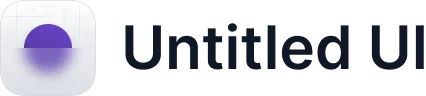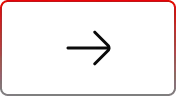Empower Your Users with Powerful AGrid Controls
.svg)
Table of Contents
Salesforce list views give you the basics — but when users need deeper control, the cracks show. Sorting is limited to one column, grouping doesn’t exist, highlights aren’t supported, and charts live only in reports.
That’s where Powerful AGrid Controls come in. Think of it as an upgrade kit for Salesforce list and related list views. When your admin enables the feature, you get direct access to tools that let you filter, group, sort, highlight, and share — all without waiting for someone else to make the change. It’s personalization with guardrails, built for the way modern Salesforce users work.
Find the Right Data Faster
The challenge in Salesforce isn’t access to data — it’s finding the right records at the right time. With AGrid, users get precision tools that make this possible.
Multi-Level Sorting
Standard Salesforce only allows sorting by a single column. Multi-level sorting is impossible in list views forcing users to re-sort constantly or export to Excel. With AGrid, you can define up to three sort levels in one go. That yields a stable list where records are ordered by Stage; ties within a Stage are ordered by the earliest Close Date; remaining ties are broken by highest Amount
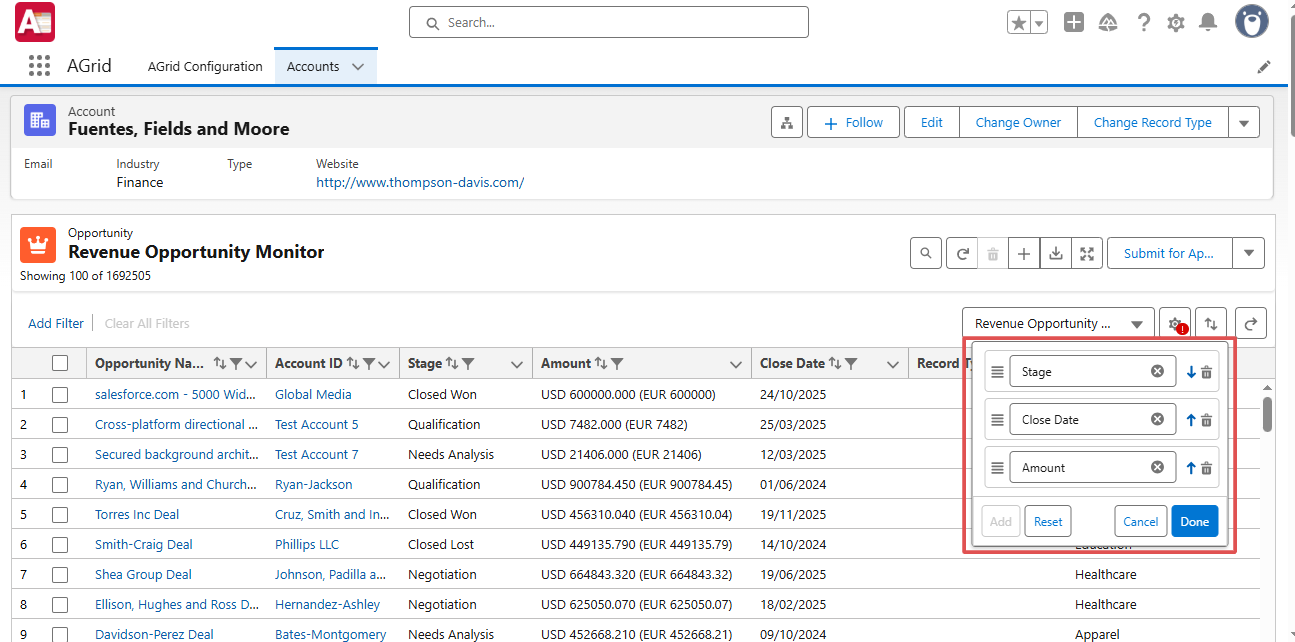
How it helps: Sales reps prioritize deals by Stage → Close Date → Amount, while support teams sort by SLA → Priority → Status without leaving the grid.
Flexible Filtering
With Salesforce list views, if you want a slightly different slice of data, you need to create a brand-new list view and save it, adding to an already overcrowded view selector. Switching contexts means juggling a pile of almost-duplicate views. While AGrid lets users override filters instantly, avoiding duplicate views and cluttered selectors.
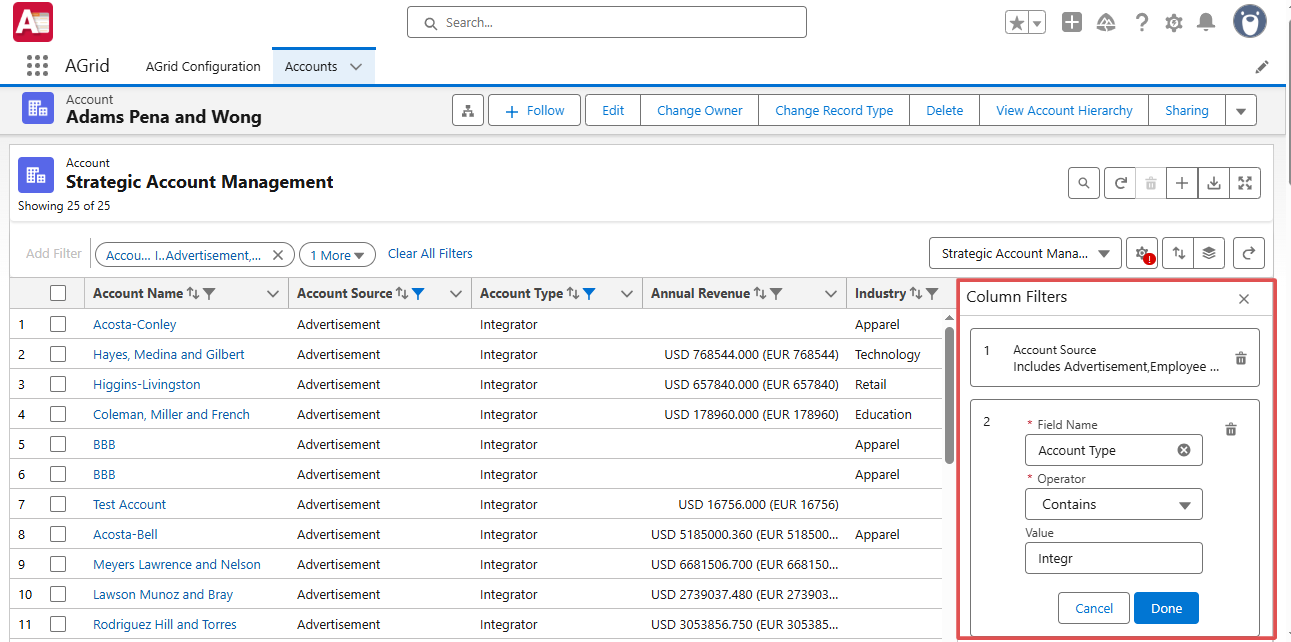
How it helps: Users adapt views to daily priorities, without wasting time managing dozens of saved views.
Manage Columns On the Fly
With AGrid - Add, remove, or reorder fields instantly to create the exact view you need for today’s priorities. Create and Manage AGrid formula Column too. Move less important fields out of sight, pull in new ones on demand, and reorder for the flow that makes the most sense to you.
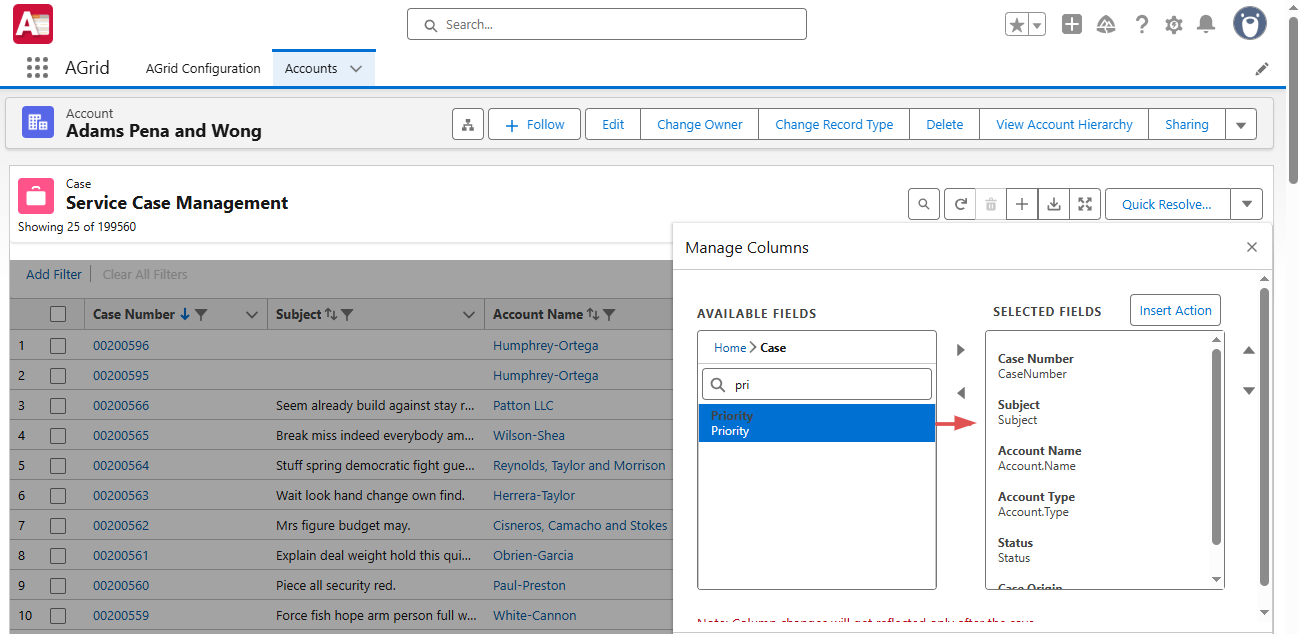
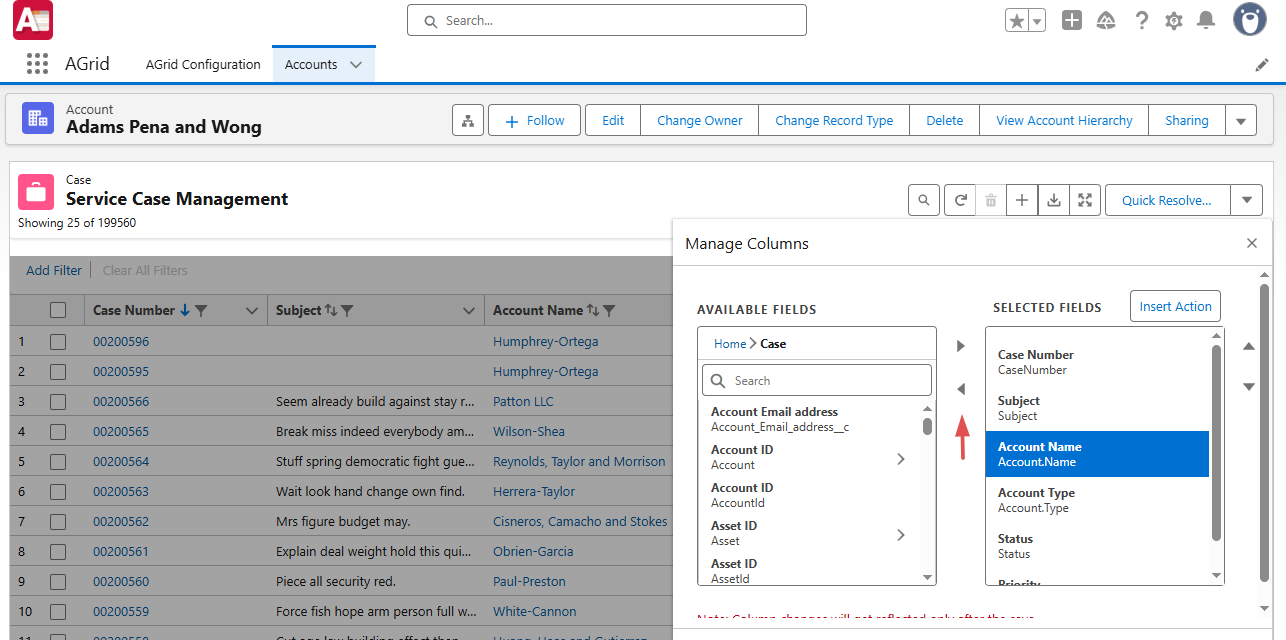
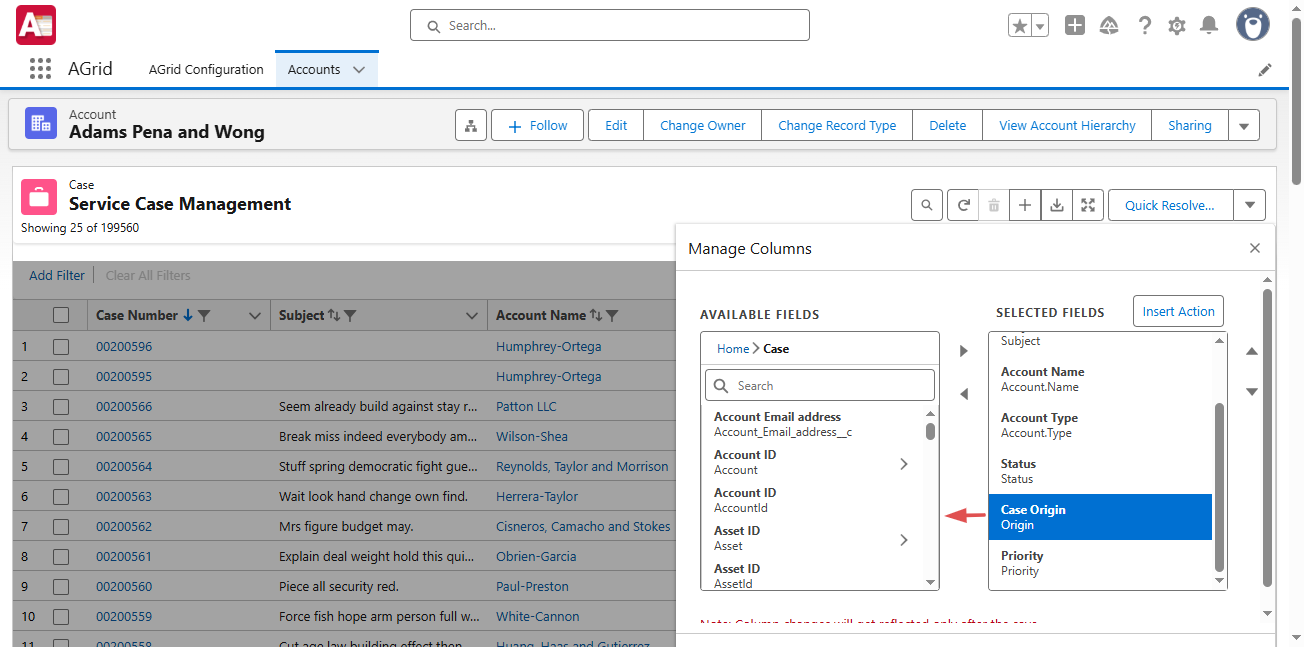
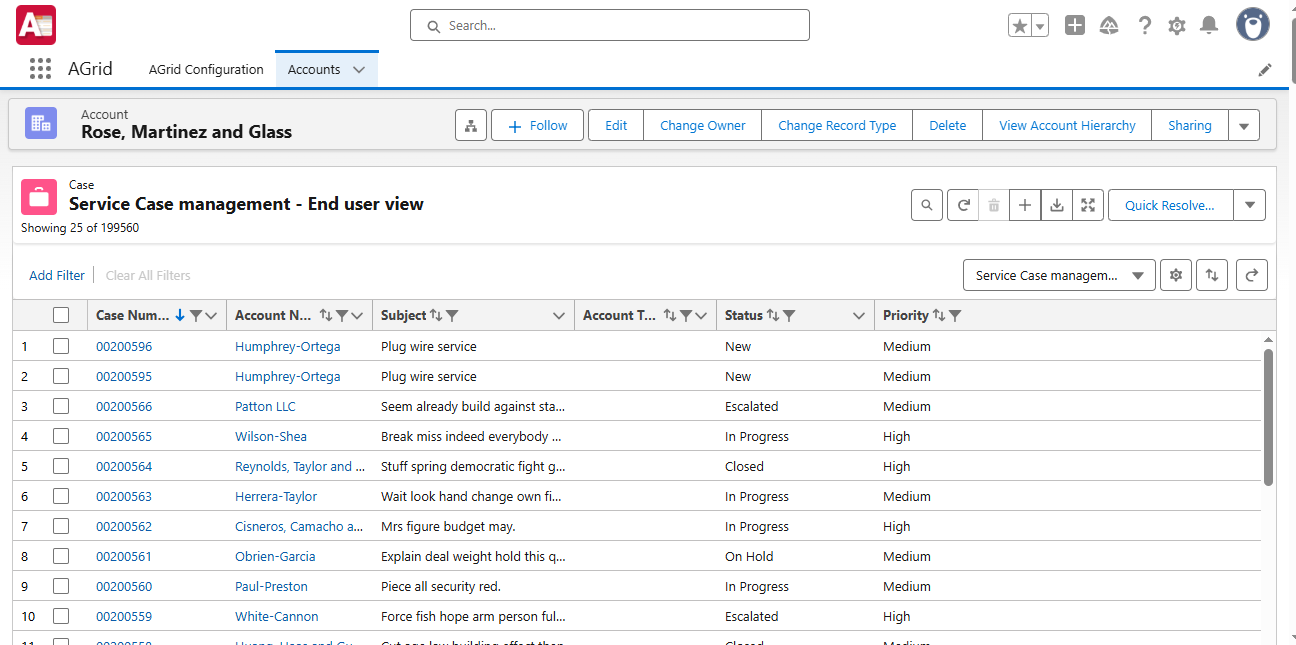
How it helps: Users shape their workspace on the spot, whether they’re running a sales forecast or reviewing campaign metrics.
Group By with Summaries
In Salesforce, grouping and live summaries are locked inside reports. You cannot group records at all in list views. AGrid changes that by letting you group up to three levels and instantly see SUM, AVG, MIN, or MAX for each group.
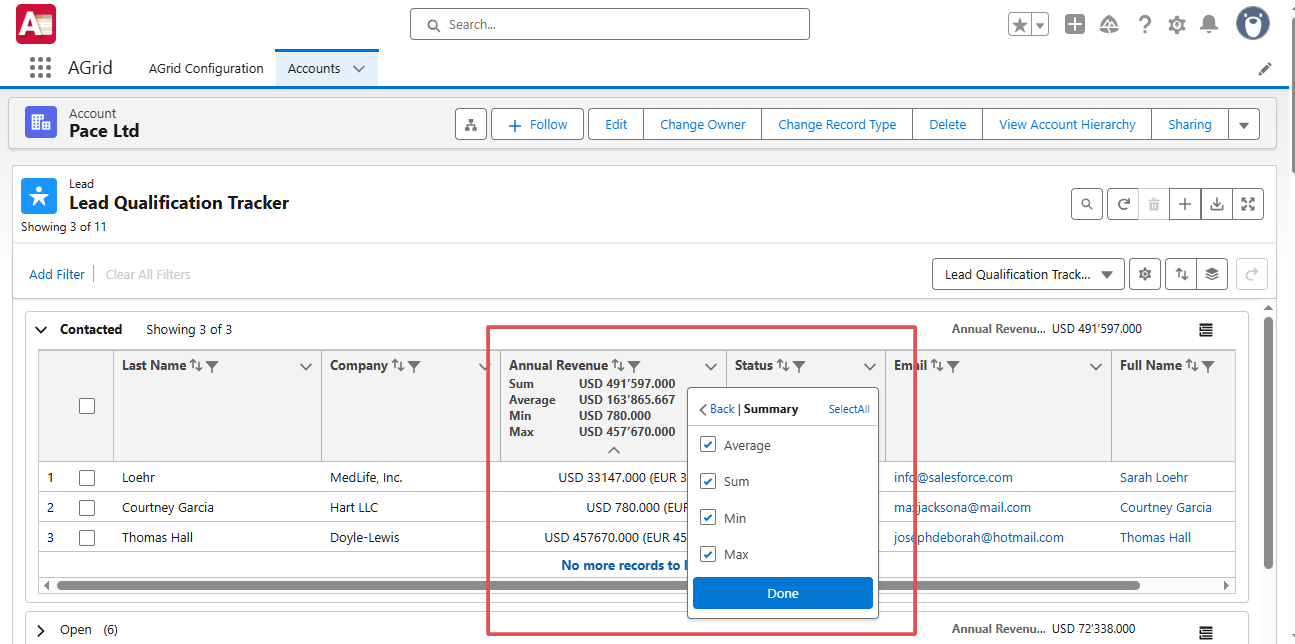
How it helps: Users get report-level insights without leaving the grid — pipeline totals, case averages, or campaign tallies are right there.
Manage Your Grid Experience
Finding the right data is one piece; controlling how it’s displayed is another. AGrid makes the grid a workspace that adapts to every user’s style.
Conditional Highlighting
Native Salesforce list views treat every record the same. Whether it’s a seven-figure opportunity or a case that’s hours from breaching SLA, it all looks identical in a wall of text. The only way to “see” priorities is to read every row.
With AGrid, you can create your own visual rules so critical records pop right off the screen. Change background colors, font colors, or styles based on your chosen criteria — like making high-value opportunities green or overdue cases red.
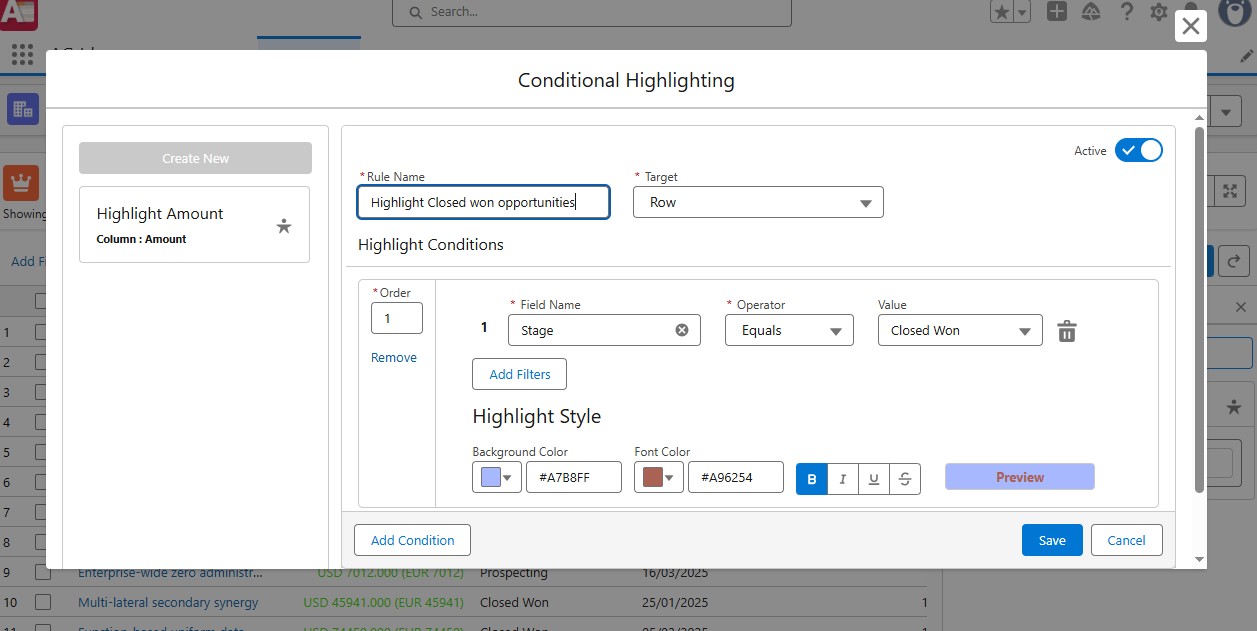
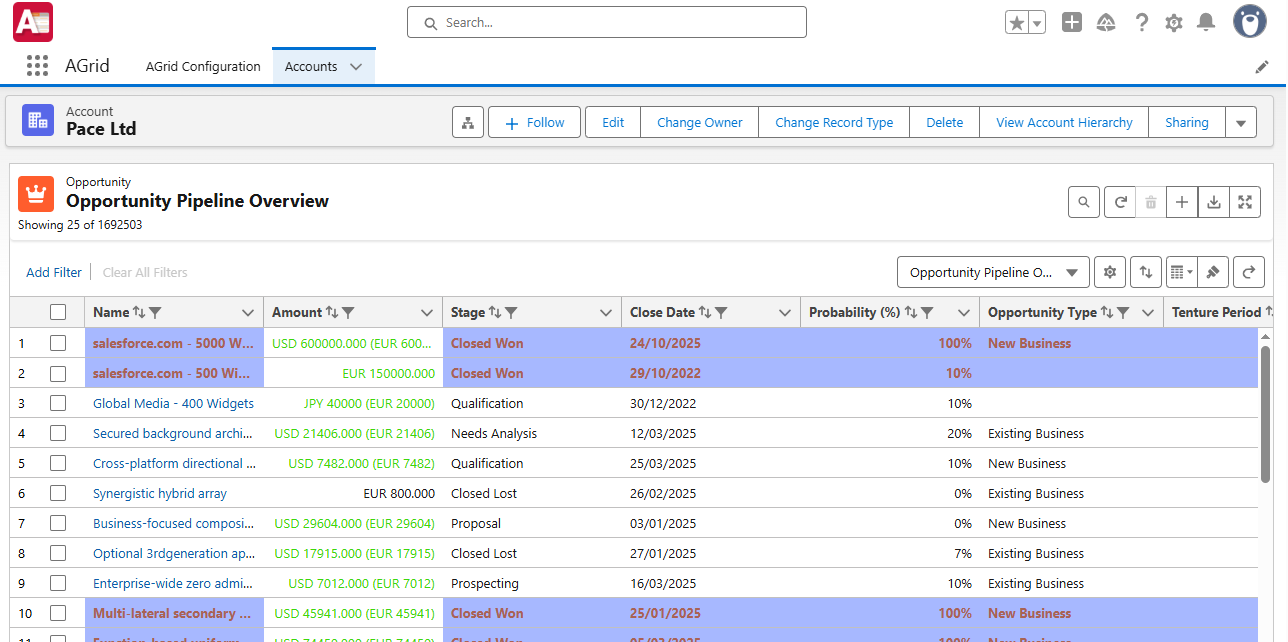
How it helps: What matters most jumps off the page, reducing oversight and speeding up action.
Charts on Demand
Standard Salesforce list views don’t offer charts at all. The only option is to build a report. AGrid embeds bar, line, pie, or donut charts directly inside the grid for instant visualization.
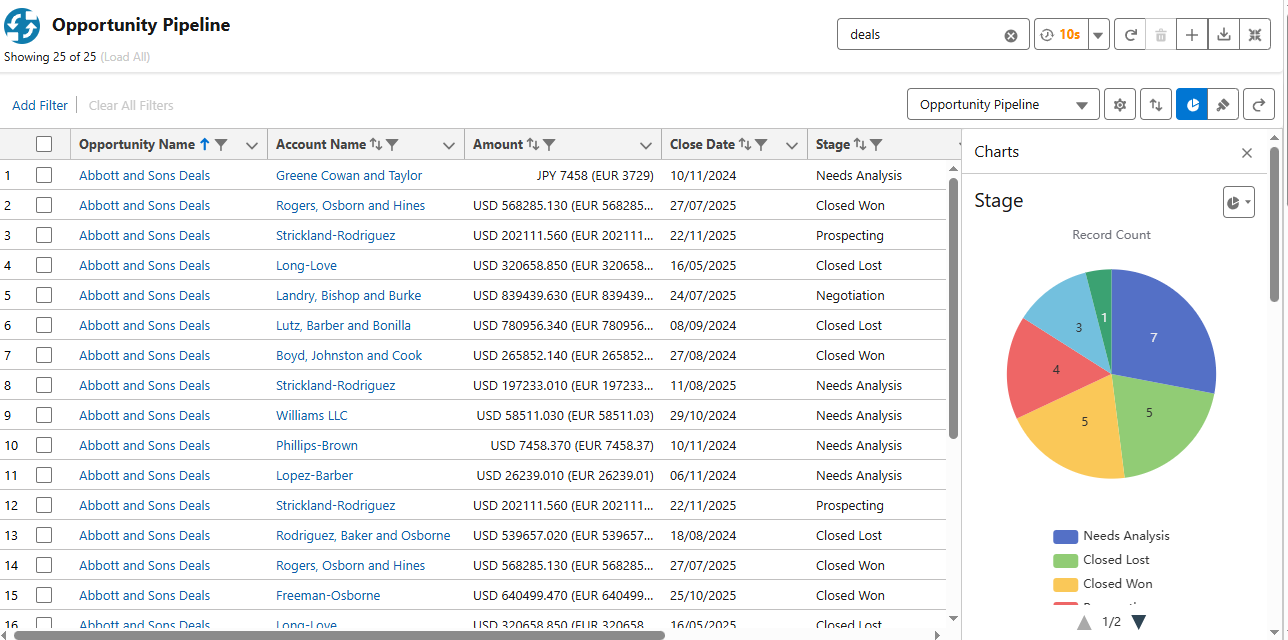
How it helps: Users turn numbers into insights without leaving their view or creating separate reports.
Kanban View
Salesforce Kanban exists, but only as a separate view type. AGrid unifies Grid, Kanban, and Chart modes in one place, so users switch seamlessly.
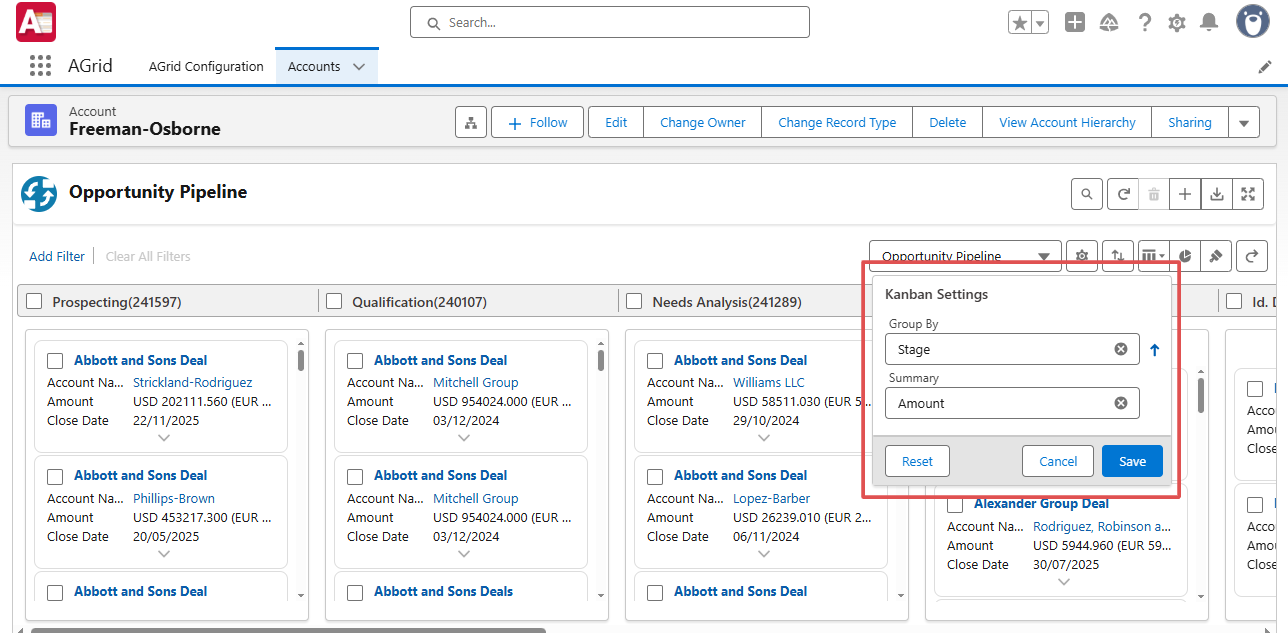
How it helps: Sales teams track opportunities visually, while service teams manage cases by stage, all without breaking flow.
Wrap or Clip Text
Salesforce gives no display flexibility. AGrid lets users expand rows for full details or clip them for a cleaner overview.
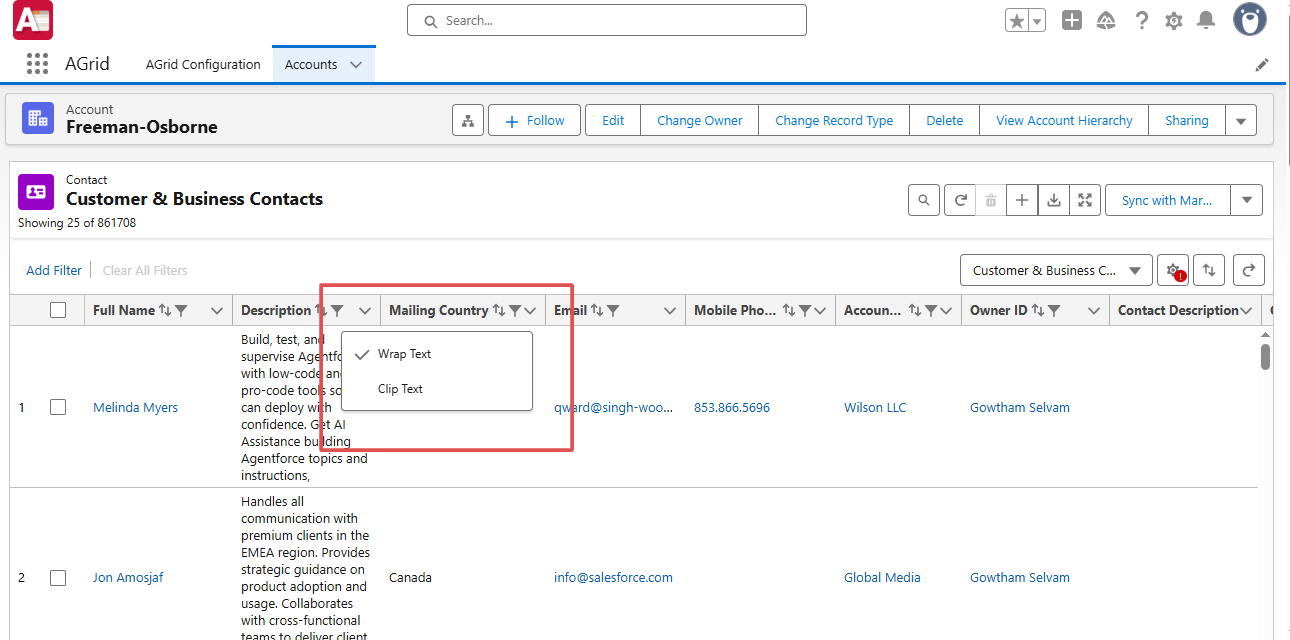
How it helps: The same view works for big-picture reviews or deep dives into record details.
Additional Smart Controls
Some features may seem small, but together they remove friction and boost productivity.
Granular Sharing
Salesforce list views are either private or global. AGrid enables sharing with specific users, roles, or groups.
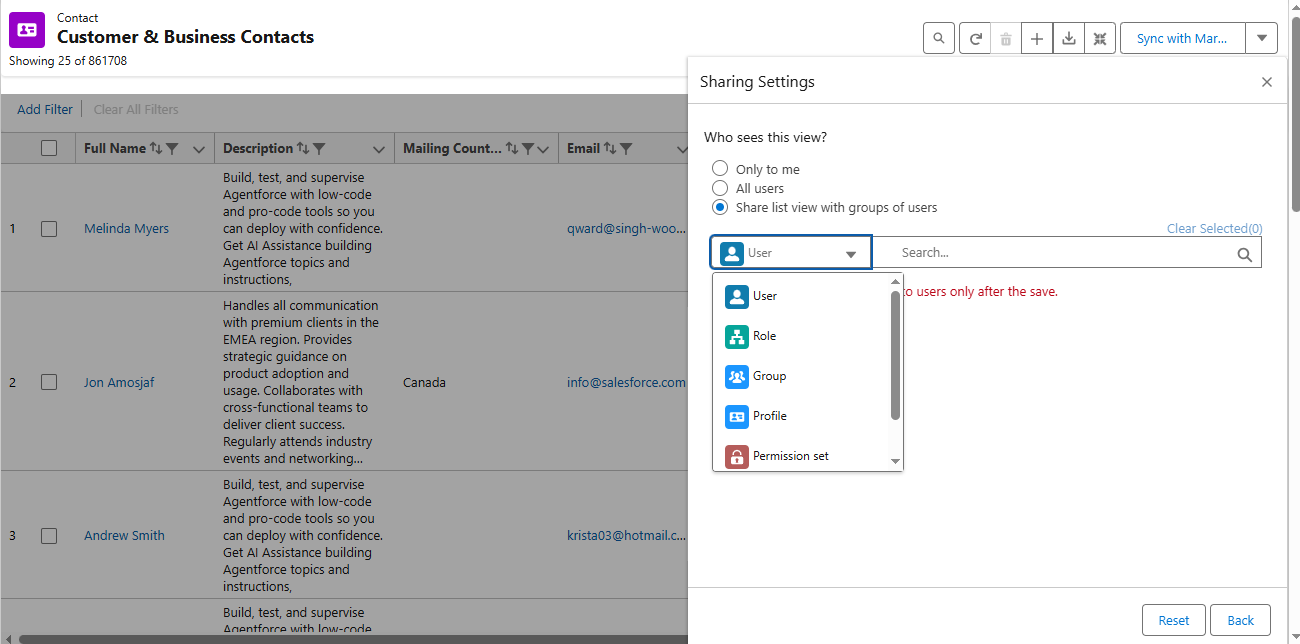
How it helps: Teams collaborate without oversharing sensitive data.
Personalized Preferences
Favorite filters, highlights, and layouts can be saved as defaults.
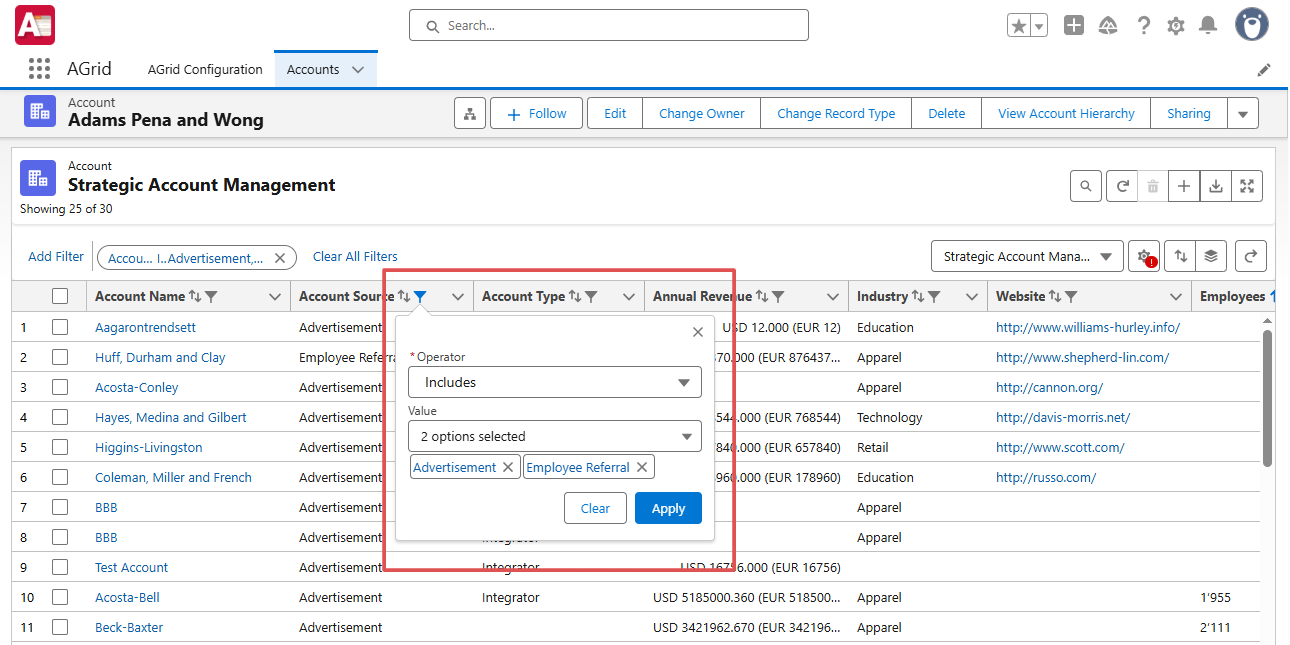
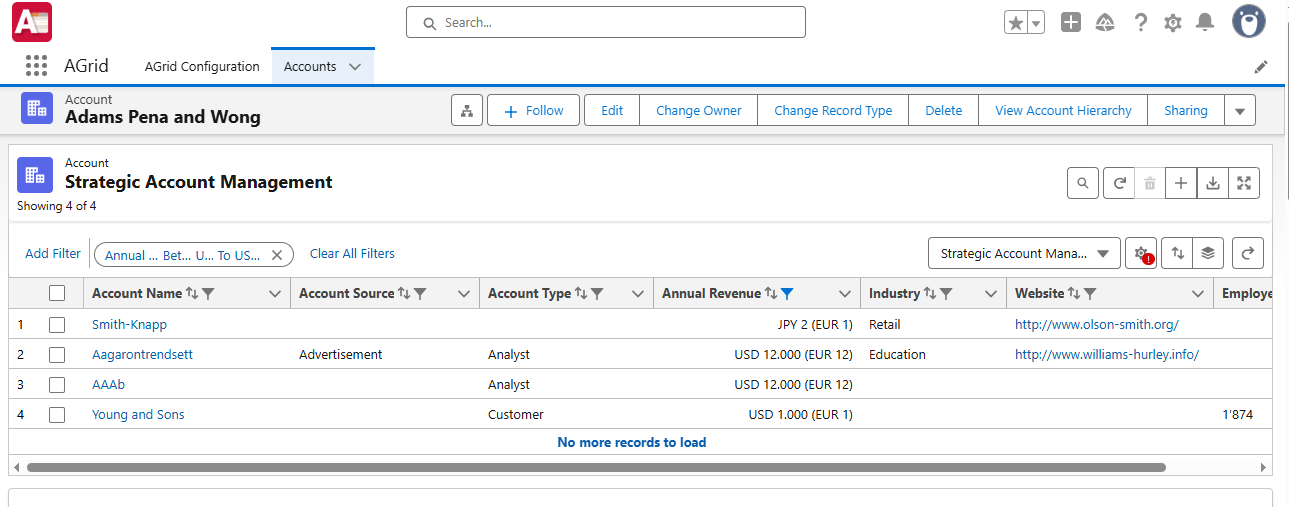
How it helps: Every session starts with a personalized, familiar workspace.
Save & Switch Views
Users can save multiple personalized views — one for daily tasks, one for pipeline reviews, one for exec reporting — and switch instantly.
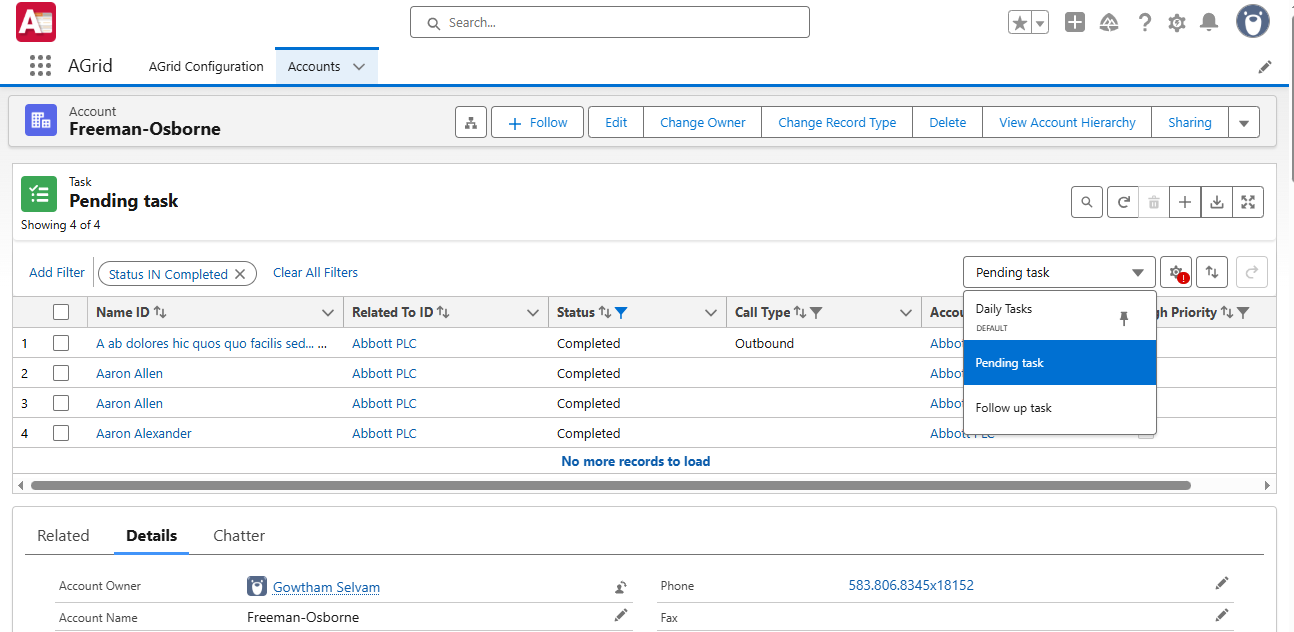
How it helps: No more rebuilding filters or layouts each time.
Team-Based Views
Whether you’re in sales, support, or marketing, AGrid End User Views adapts to your work.
- Sales Team: A sales rep creates a view grouped by “Opportunity Stage” with filters for high-value deals, making pipeline reviews quicker.
- Service Case: A support agent sets up a view to display only open cases assigned to their team, sorted by priority.
- Marketing Campaign Tracking: A marketer creates a view that filters Active Leads for this quarter.
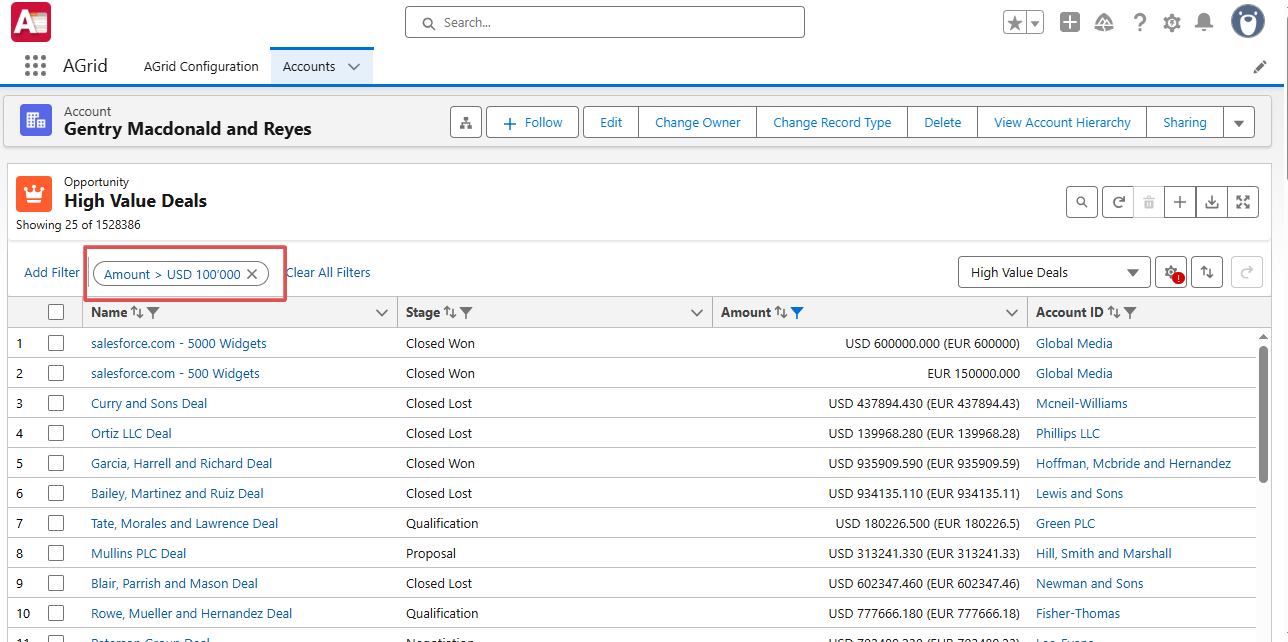
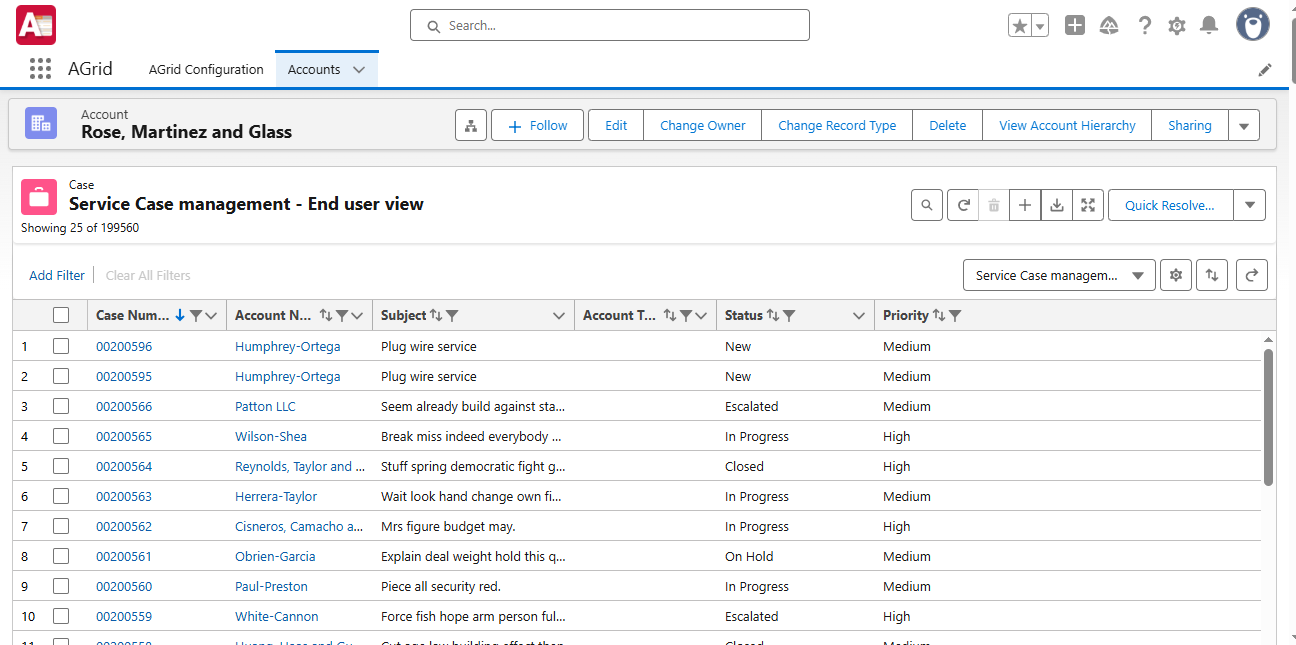
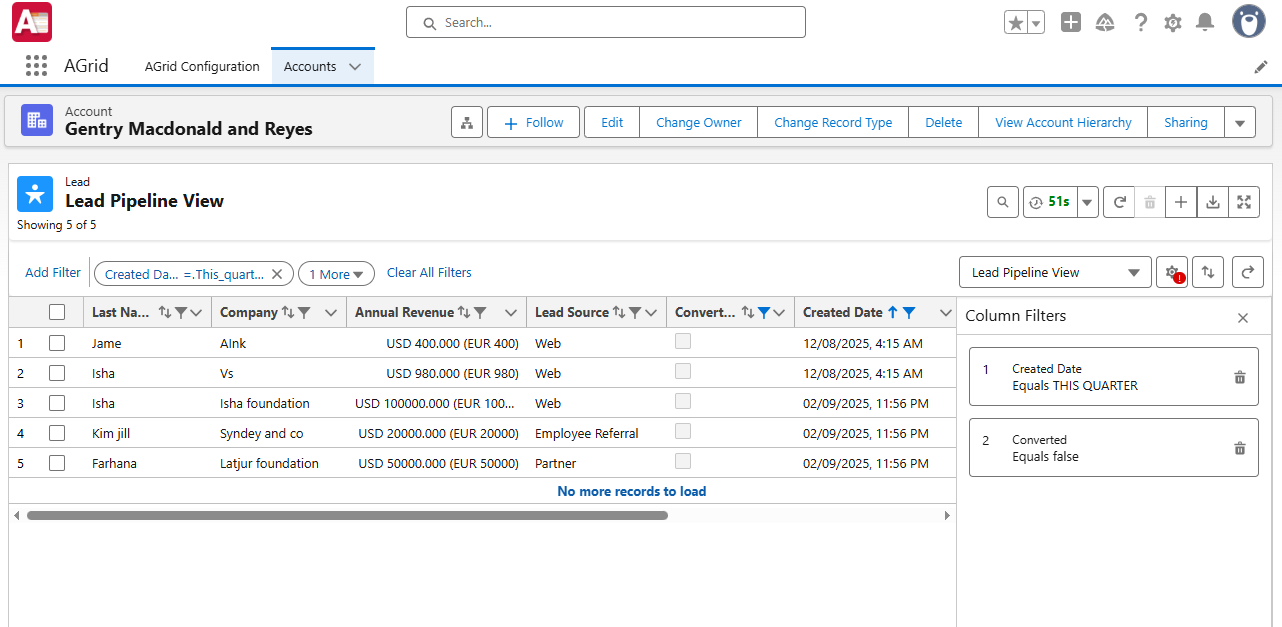
In each case, AGrid End User Views can help replace the back-and-forth of static Salesforce list views with a self-service approach.
Conclusion & CTA
Powerful AGrid Controls take Salesforce list and related list views beyond their limits. You get the control to personalize your workspace in ways Salesforce can’t offer natively, while your admin keeps governance in check.
Check the Views section in our AGrid Manual for full setup details, or request a demo to see how AGrid can give your team the same freedom — and the same results.