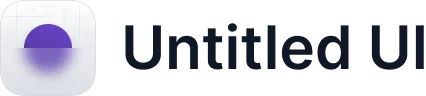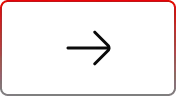AGrid Spring’25: Smarter Filters, Intuitive UI & More!
.svg)
Table of Contents
AGrid Spring’25 is packed with powerful enhancements to make Salesforce data management faster, smarter, and more intuitive. This release builds on existing capabilities while introducing powerful refinements that make managing your records effortless.
Before jumping into the details of the new enhancements this release, take a quick glimpse here.
Let’s explore how these new enhancements will take your AGrid experience to the next level!
Smarter Filtering for Picklist Fields
Filtering data in AGrid just got a whole lot more flexible with Spring’25 release! While previous versions only supported Includes/Excludes, the Spring’25 release introduces “Contains” and “Not Contains” operators for picklist fields.
- Apply more precise and dynamic filters to refine records effortlessly.
- Supports column filters, preference filters, and base configurations, header level filter and for Intelligent Related Filters.
- Eliminates the need for workarounds when searching within picklist values.
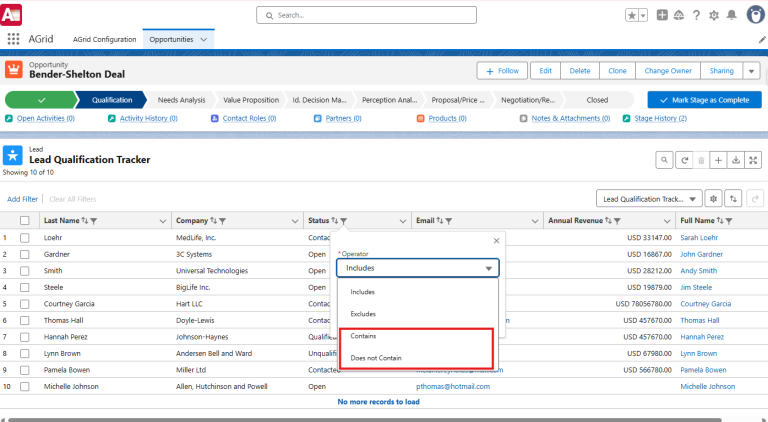
Currency ISO Code in Summary & Inline Edits
If your organization operates in multiple currencies, this update is for you! Now, AGrid can display the ISO currency code directly within summary cells and also while performing Inline Editing. Currency formatting and display have been improved for better consistency, ensuring all values appear correctly across different records.
- The ISO currency code now appears in summary cells, preventing confusion in financial reporting.
- Improved formatting ensures a consistent display of currency values across different records.
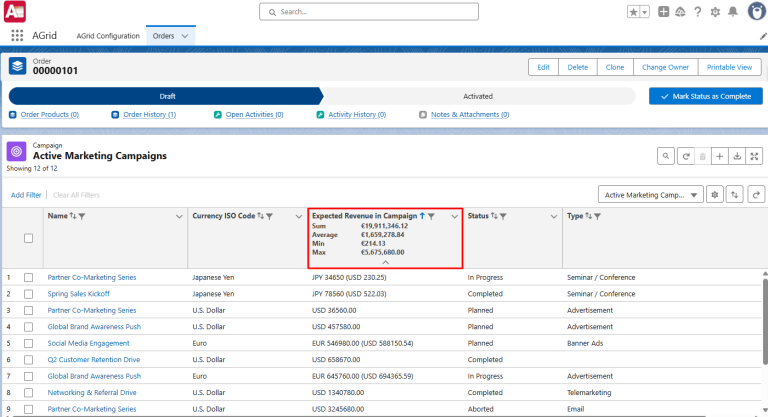
One-Click Reset for Customizations
Ever spent too much time tweaking a grid view only to wish you could start fresh? Now, resetting is instant—but with more control in the hands of admins!
With the Spring’25 release, admins can now restrict or enable reset permissions, ensuring that users stay aligned with company-wide configuration policies. Meanwhile, end-users can still enjoy the flexibility of customizing list views, but when needed, resetting everything quickly is just a click away.
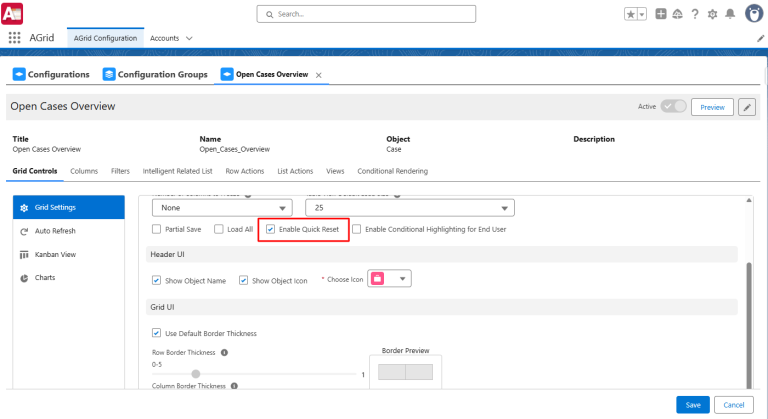
- As an End user, Restore default settings for sorting, grouping, summaries, text wrap, Kanban views, Conditional Rendering (restricted to End User Conditional Rendering End User Conditional Rendering) and column widths in a single click.
- Admins now have greater control over reset permissions, ensuring that customizations stay aligned with company-wide configuration policies.
- Plus, the refresh button is still visible when there are no records—eliminating confusions.
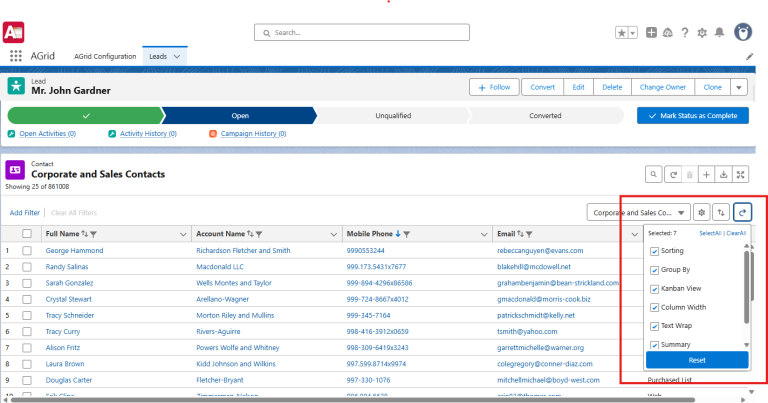
Guided Path for Faster Configuration Setup
Setting up AGrid configurations can feel overwhelming when you’re in a rush? AGrid Spring’25 makes the process easier with a new Quick Configuration Wizard—your step-by-step guide to setting up grids faster.
- Skip the guesswork: the wizard ensures you don’t miss essential setup steps.
- Whether it’s while importing a Salesforce List View or a Related List View, the wizard helps streamline the creation of new configurations.
- Speed up initial setup without sacrificing control or precision.
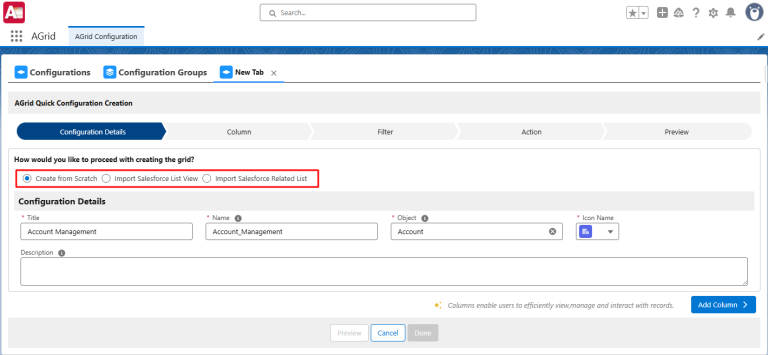
Total Record Count in Grouped Views
Previously, record count was only visible when list views were ungrouped—leaving a gap in visibility for grouped records. AGrid Spring ’25 fills that gap!
- Now, the total record count is displayed even when records are grouped.
- Provides users with overall visibility even when records are grouped—something that was missing before.
- No need to switch to ungrouped views just to see the total count—now it’s all right there at a glance.
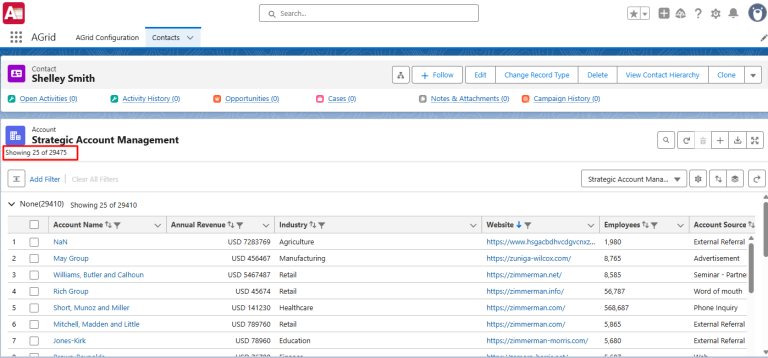
Control Object Name Display with a Simple Toggle
Keeping your workspace clean and distraction-free is crucial when managing large data sets. Now, AGrid allows admins to toggle object names on or off in Grid Settings, giving you the flexibility to customize your list views for better clarity.
- Hide object names for a streamlined and clutter-free experience when they are not needed.
- Keep them visible when working across multiple objects in the same grid for better context.
Bring Your Objects to Life with Custom Icons
Want a more visually intuitive experience? AGrid now lets you assign custom icons to objects and toggle object icons on or off in Grid Settings.
- Easily differentiate objects immediately with personalized icons.
- Standard objects automatically display default icons, while custom objects can now have assigned icons.
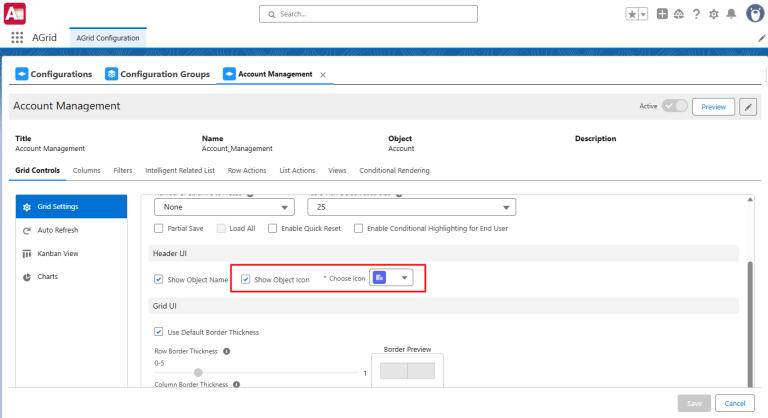
Search Bar in Views Dropdown for Instant Access
Managing multiple saved views in AGrid? Spring’25 introduces a search bar in the Views dropdown, making navigation effortless.
- Instantly locate your saved views by typing in the search bar—no more endless scrolling.
- Saves valuable time for users working across multiple datasets and views daily.
- Ensures quick switching between views for a more efficient workflow.

Terminology Update: Preferences Renamed to Views
Consistency matters, especially when it comes to user experience. With Spring ’25, AGrid introduces terminology updates across the Configuration Page to make things simpler and clearer.
- Preference Tab → Views Tab
- Managed Preference → Managed Views
- End User Preference → End User Views
These changes aren’t just cosmetic—they reflect how users interact with and manage saved views. Whether you’re configuring list views as an admin or customizing your own as a user, this refined terminology provides better alignment with what you’re actually doing inside AGrid. It’s one more step toward a streamlined and intuitive configuration experience.
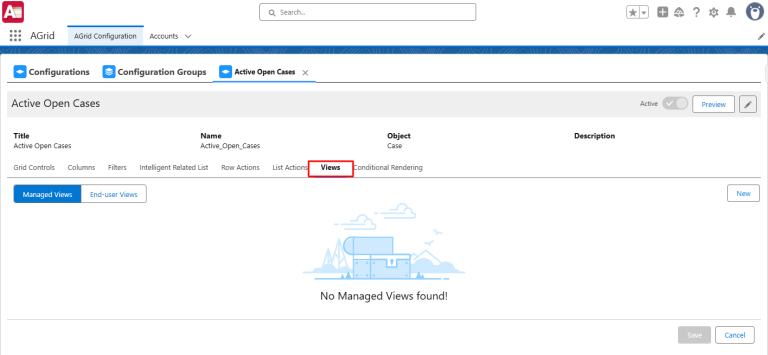
Refined Dropdown UI Across AGrid
AGrid Spring’25 introduces a smoother and more intuitive dropdown UI throughout the application, making data selection and navigation easier than ever.
- Improved dropdown styling ensures clearer visibility and better usability across different sections.
- Dropdowns are now more responsive, ensuring seamless interactions when selecting values.
- The refined UI makes navigating list views, record selections, and preference filters faster and more intuitive.
Collapsible Search Icon in List View Header
Navigating large datasets can be overwhelming, but with AGrid Spring’25, we’ve made it even more elegant. The search bar in the List View header now appears as a collapsible icon, improving the UI and keeping things clean until you need it.
- The search input is now collapsed by default, showing only a search icon to reduce visual clutter.
- Simply click the icon to expand the search bar and filter records instantly.
- Maintains a minimalist interface while still offering the same powerful record filtering.
- Perfect for users who want more space and a cleaner view of their data.
Optimized List Action UI for Better Usability
We’ve restructured how list actions appear, making them more space-efficient and easier to navigate.
- Actions now display based on available space, keeping your workspace clutter-free.
- Any additional actions are neatly grouped in a dropdown menu for quick access.
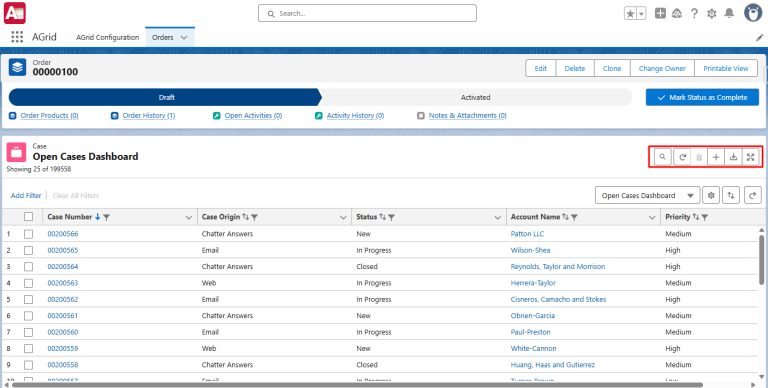
Save Changes Instantly with Keyboard Shortcuts
No need to hunt for the Save button—Spring’25 lets you save edits instantly with Ctrl + S!
- Speeds up workflows, especially when making multiple inline edits.
- Reduces clicks and keeps your hands on the keyboard for faster navigation.
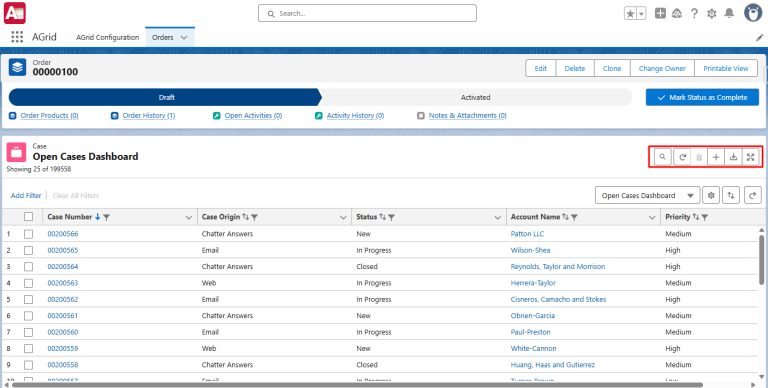
Upgrade to AGrid Spring’25 Today!
The AGrid Spring’25 Release brings smarter workflows, a cleaner UI, and powerful filtering capabilities—all designed to enhance your Salesforce experience.
🚀 Upgrade now and explore these powerful enhancements firsthand!
🔹 Check out our Manual to understand and enhance your AGrid experience!