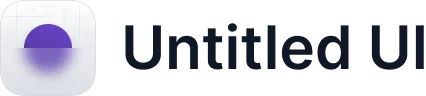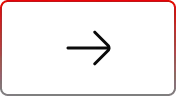Using Media Manager in Salesforce Flows
.svg)
Table of Contents
Salesforce admins and consultants often rely on Flows to automate processes—approvals, escalations, guided data entry. At the same time, teams depend on Media Manager for organizing and working with photos, videos, and documents.
A common client scenario looks like this:
“I’ve built a Salesforce Screen Flow for inspections. I want my users to take or upload photos as part of that flow. Can I use Media Manager here?”
The short answer: Yes — Media Manager can be integrated with Salesforce Flows in two powerful ways.
Why Integrate Media Manager with Salesforce Flows?
Most processes don’t stop at just reviewing a file. For example, a user may preview defect photos and then escalate a case, or open a contract and then submit it for approval. Traditionally, this requires context switching between file views and Flows.
With Media Manager integrated into Flows, users can act on files in one place—eliminating wasted clicks and improving adoption.
How Media Manager and Flows Work Together
Think of it as two integration patterns:
Embed Media Manager inside a Salesforce Screen Flow
Place Media Manager as a component in your Flow, allowing users to view, upload, or edit photos/documents mid-process.
Example: A field inspector walks through a compliance checklist → Flow step shows a Media Manager configuration where they can upload inspection photos directly.
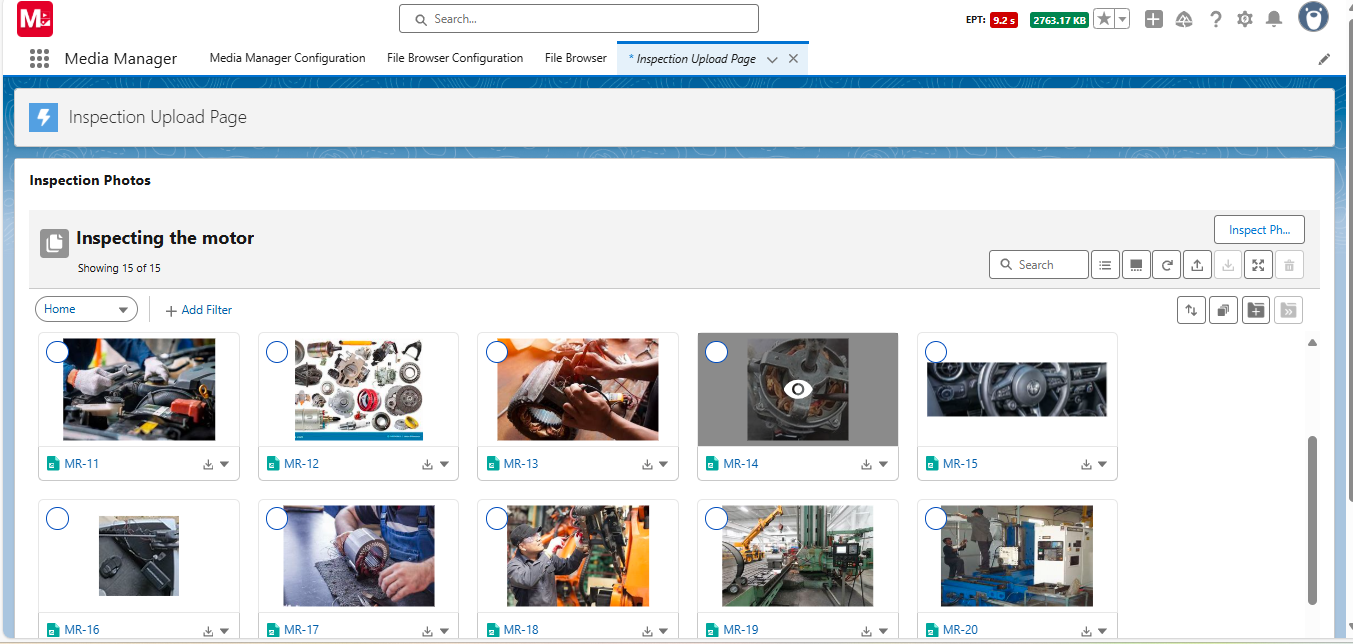
Setup considerations:
- Configuration Name: Pick the Media Manager setup with upload enabled.
- Record Id: Pass the record context from Flow variables.
- Height / File Options: Control how files display; you can even include email attachments in Case flows.
Capabilities users gain inside the Flow:
- Upload new photos, documents, or videos directly.
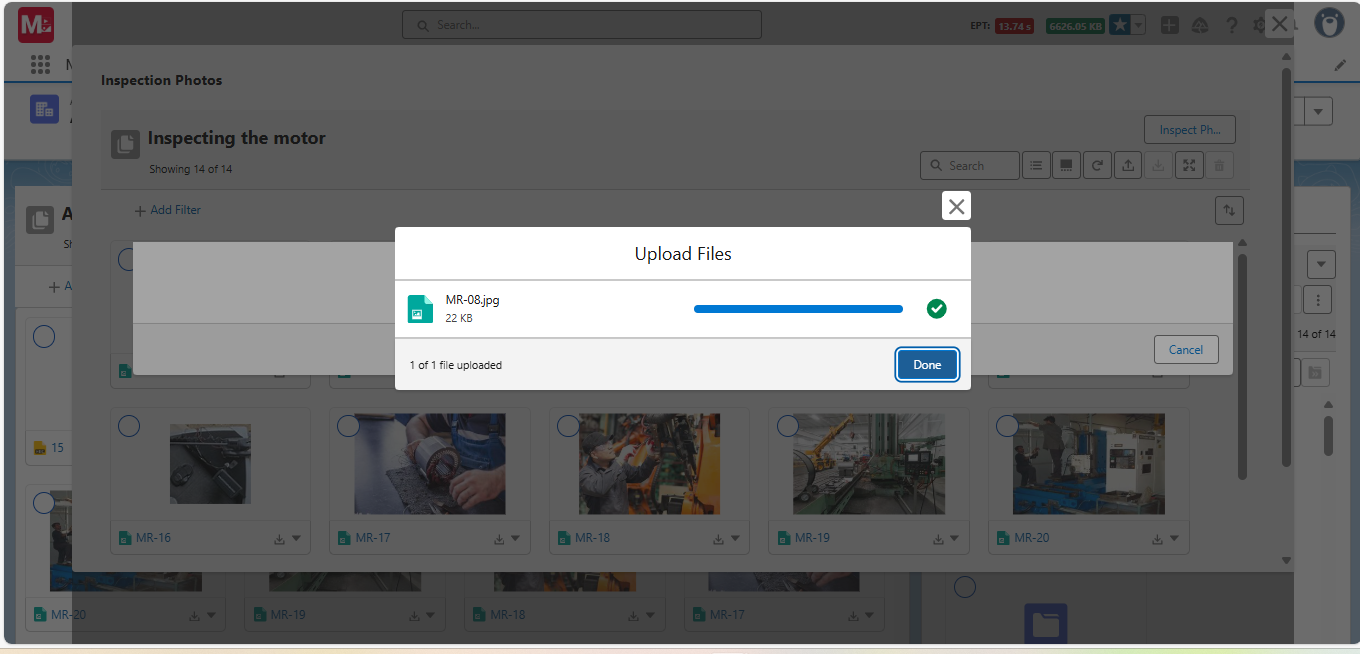
- Preview files in Slider, List, or Tile views.
- Use editing tools (crop, rotate, compress, zoom, reset) without leaving the Flow.
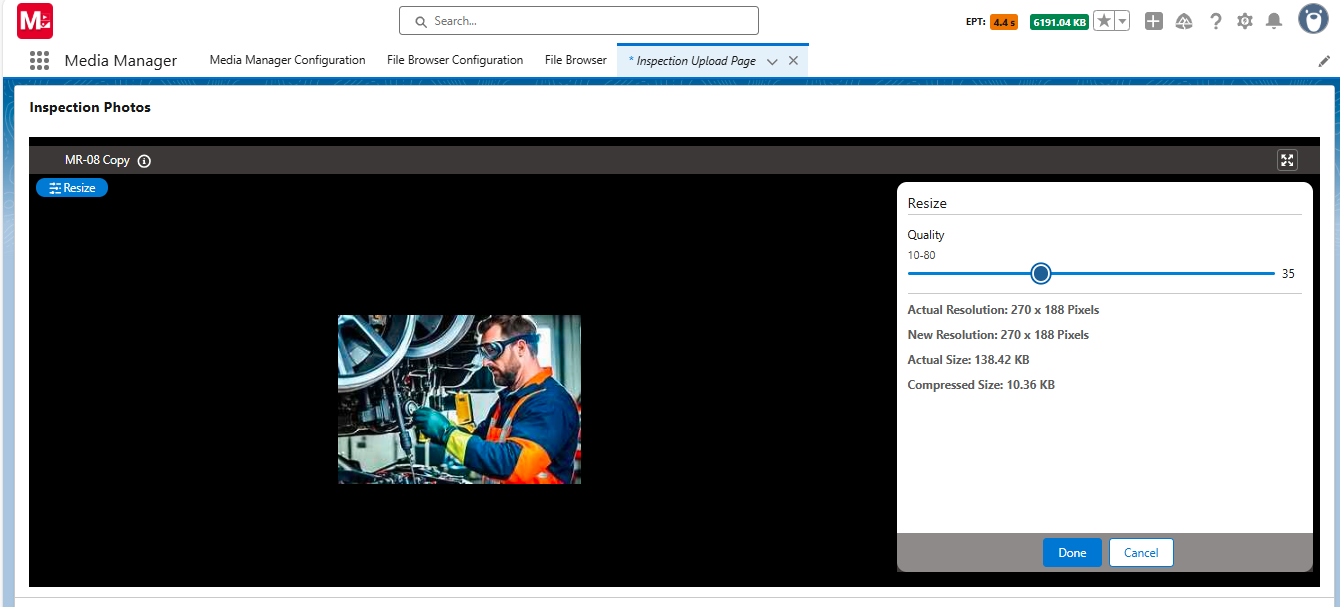
- Maintain version control (upload new version, view history, set active version).
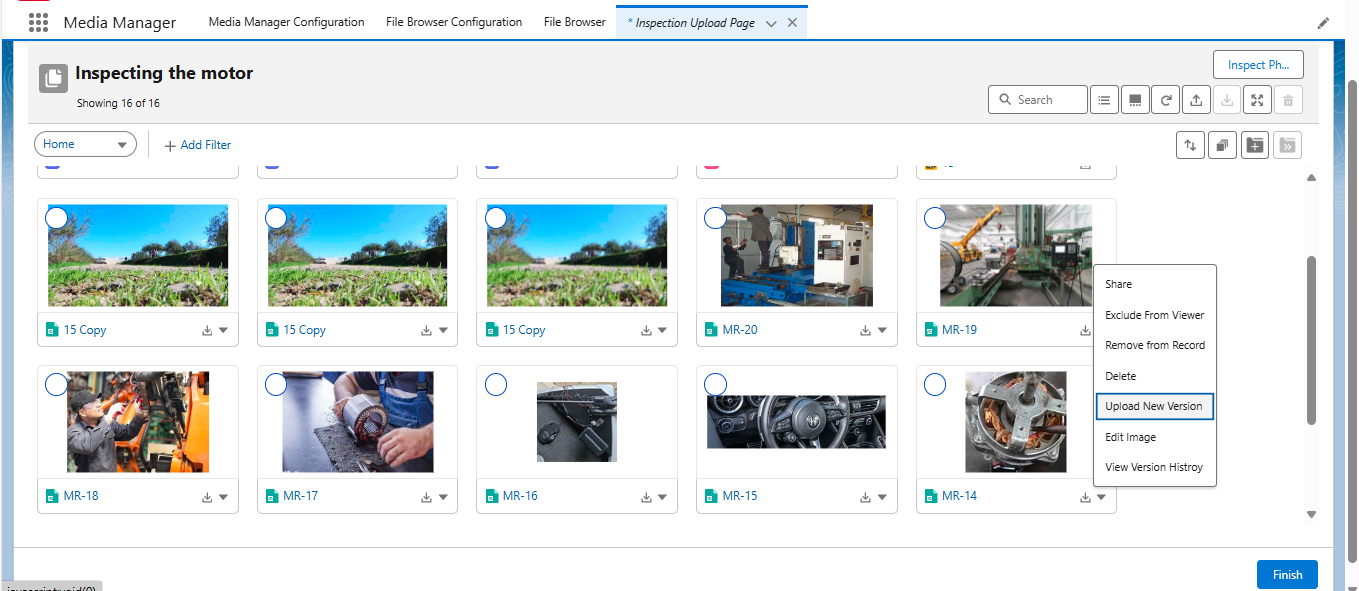
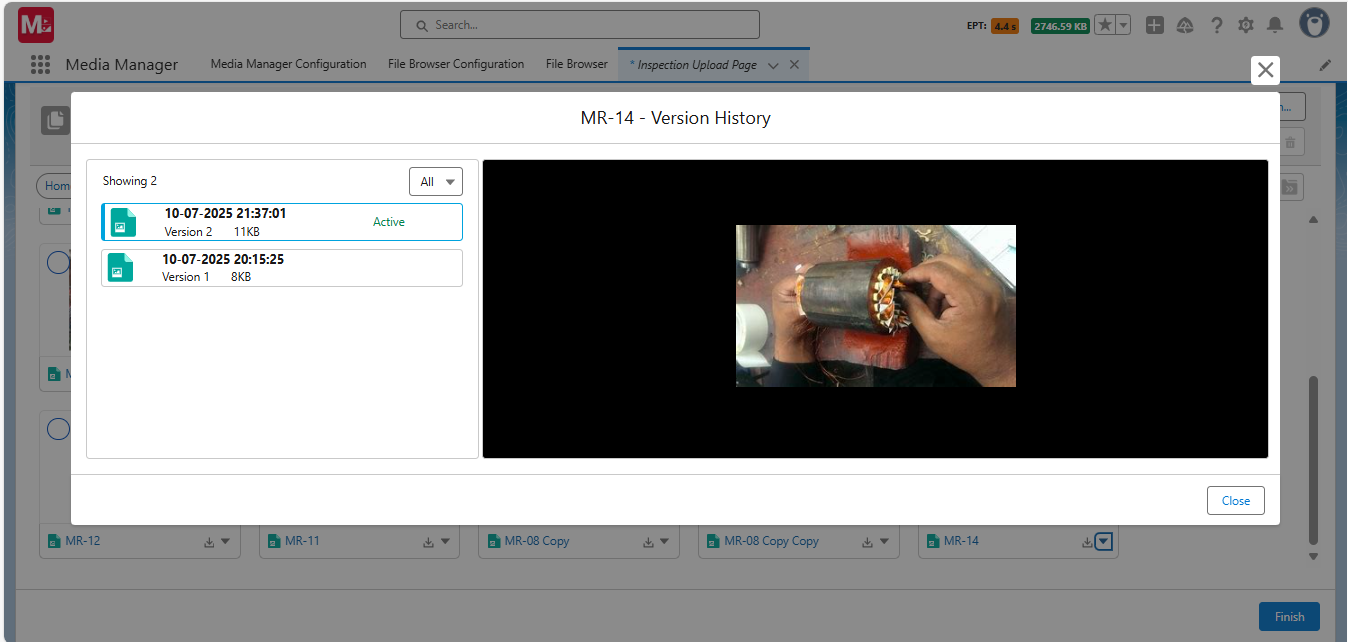

- Group or navigate files across related objects using File Tree.
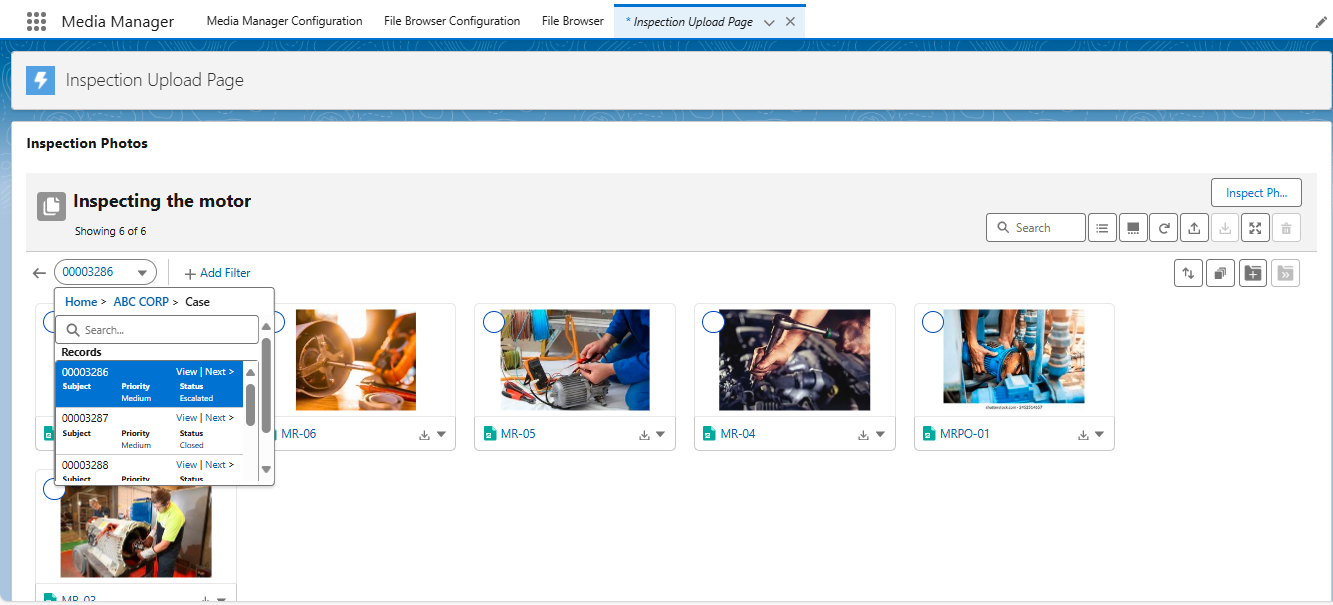
Limitations: HEIC files are supported for preview but cannot be edited until converted.
Launch a Flow from Media Manager
Add a custom action inside Media Manager that triggers a Flow. Examples:
- A service agent views defect photos → clicks Escalate Case → Flow opens with case context pre-filled.
- A legal officer previews a contract → clicks Submit for Approval → Flow launches in a modal.
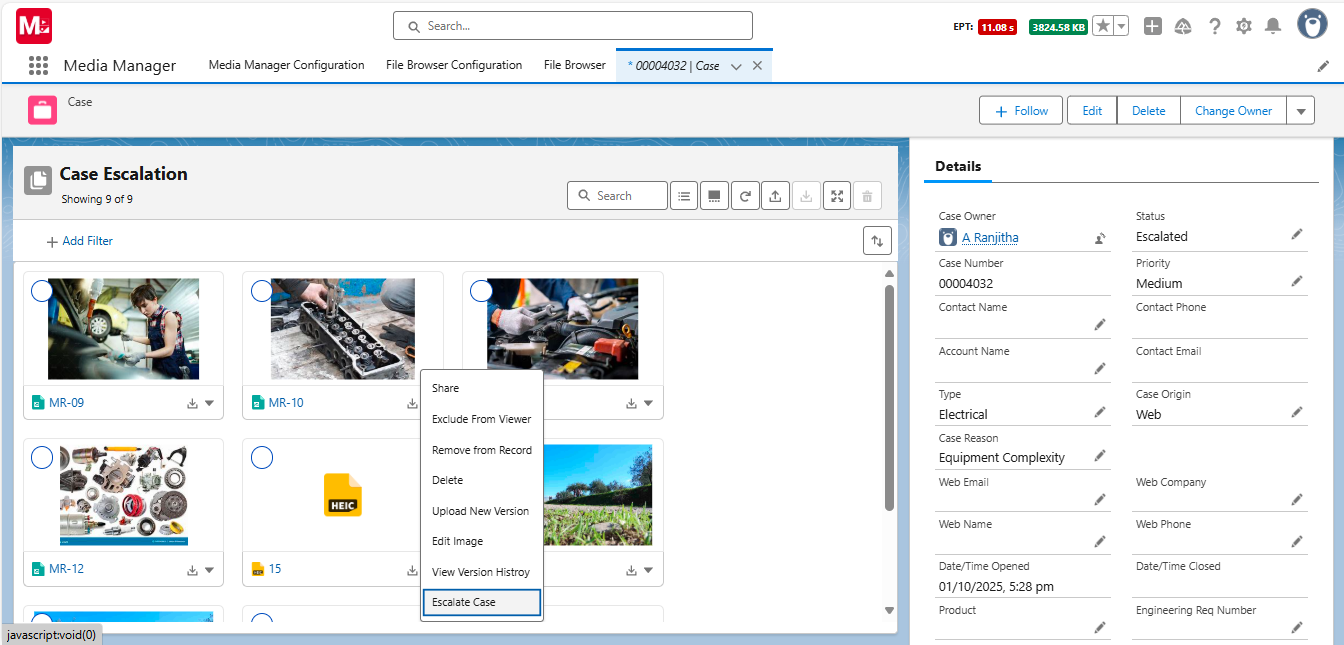
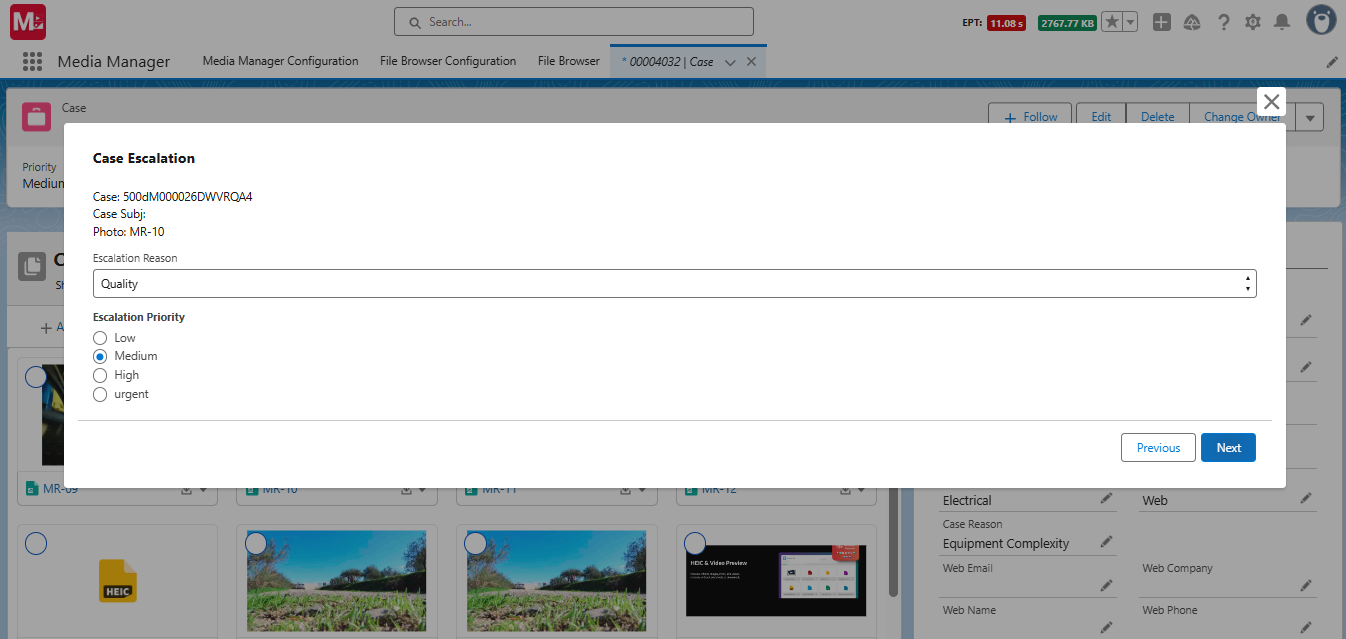
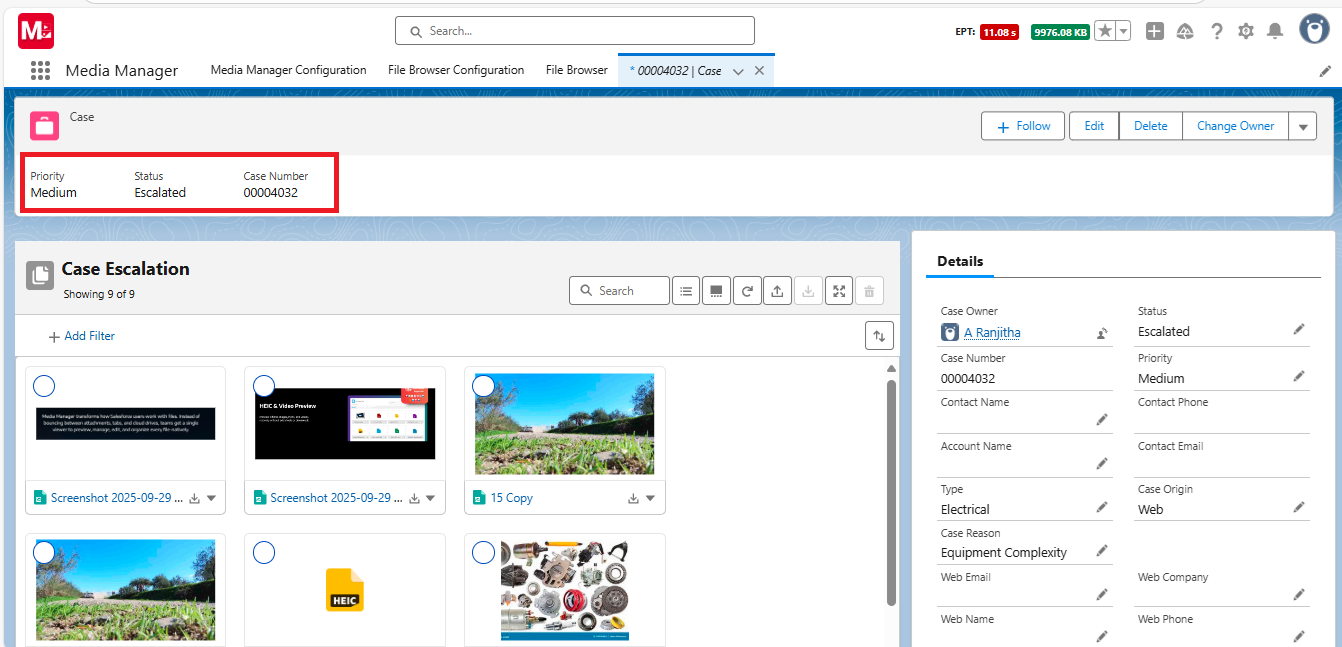
How to set it up:
- Configure Media Manager: Go to Media Manager App → Configurations. Under Row Actions or List Actions, click Add Action. Select Action Type: Launch a Lightning Flow.
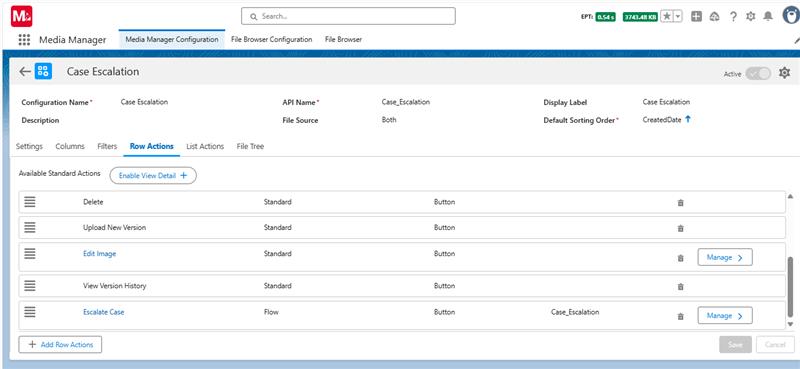
- Select the Flow: Choose your target Flow and map variables like ParentId, so the Flow knows the record context.
- Place Media Manager on the Record Page: Add Media Manager V2 to Case, Account, or custom object pages, and link your configuration.
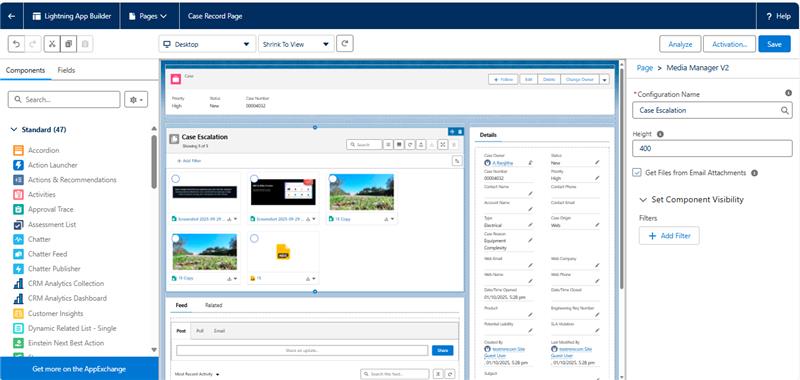
- User Experience: Users preview a file → click the custom action (e.g., Submit for Review) → Flow opens instantly with context passed.
Additional options: Admins can configure actions to launch not only Flows but also Lightning Components or LWCs. Ensure the Media Manager Helper component is also placed on the page for these actions to work.
Prerequisites
Before enabling Media Manager in Flows, check:
- Assign correct permission sets (e.g., Media Manager Admin or Viewer).
- For PDF previews, set Execute in Browser in File Upload and Download Security.
- Start with a quick configuration to get a working view quickly.
Business Impact
- Saves Time: Users act on evidence the moment they see it.
- Improves Accuracy: Files and processes stay tied to the right record.
- Boosts Adoption: Agents, inspectors, and business users stay in one guided interface.
- Future-Proof: Works across standard objects, related objects (via File Tree), community pages, and mobile flows.
Takeaway
You don’t have to choose between Flows and Media Manager. Together, they create file-driven workflows in Salesforce that are faster, smarter, and more compliant.
- If your process starts with a file → launch a Flow from Media Manager.
- If your process requires files mid-way → embed Media Manager inside the Flow.
Either way, you empower users to upload, preview, and act on Salesforce files without breaking their process flow.