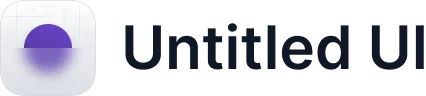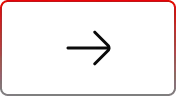Preview Salesforce Files with Media Manager
.svg)
Table of Contents
Introduction
Have you ever faced the hassle of previewing multiple files in Salesforce? We came across this very issue on Salesforce IdeaExchange—managing multiple files in Cases. The need for a more efficient way to manage attachments is something many users have expressed, highlighting the importance of a streamlined solution.
Media Manager was designed to resolve this challenge by providing a seamless way to navigate files efficiently.
Preview and Navigate Files in Salesforce
Different File Preview Options
Media Manager offers several ways to view and navigate Salesforce files, ensuring you can find exactly what you need in the most convenient format.
- Slider View: Preview files using simple left and right arrows to scroll through images, documents, and more. This carousel-like view is ideal for getting a quick look at all files related to a Case, saving time for customer support teams.
- Tile View: Provides a grid layout that allows users to browse files quickly, offering a visual overview that is ideal for assessing multiple files at once.
- List View: Offers a detailed display of files, and hovering over any file provides an instant preview, making it easier to find what you’re looking for without opening each file individually.
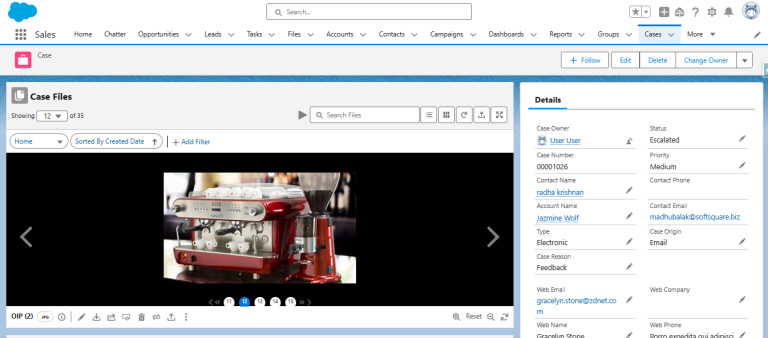
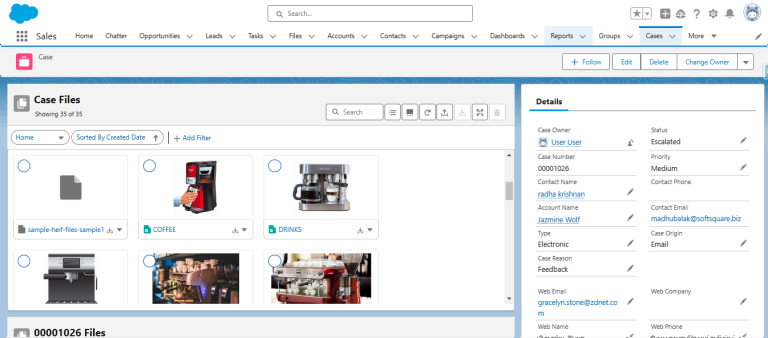
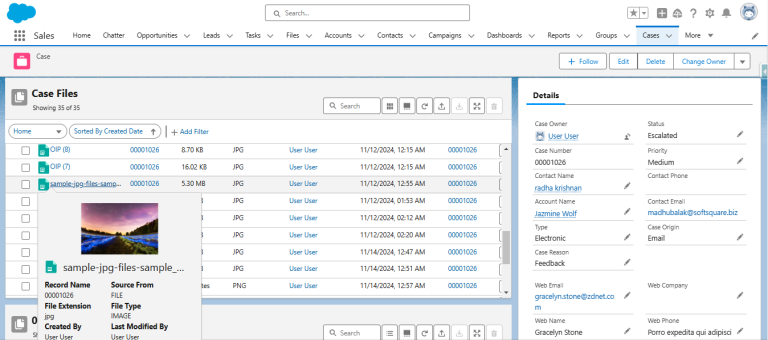
File Type Support: Media Manager supports previewing various file types, including images, PDFs, and documents, allowing users to conveniently view content without downloading or switching applications.
Configuration for File Preview
Setting up the views to preview files and media for your use cases is a breeze with Media Manager! With several easy-to-configure fields, Media Manager makes setup quick, intuitive, and highly effective:
- File Source Selection: Decide whether to include Attachments, Files, or Both, giving users access to all necessary documents without hassle.
- View Settings: Set Slider View as the default for smoother browsing or choose Tile View and List View based on user preferences.
- Fields to Display: Select fields like File Name or Last Modified Date to ensure users see the most relevant information at a glance.
- Customization Options: Fields like Background Color allow you to customize the interface, while Auto Play provides automatic scrolling, making navigation convenient and engaging.
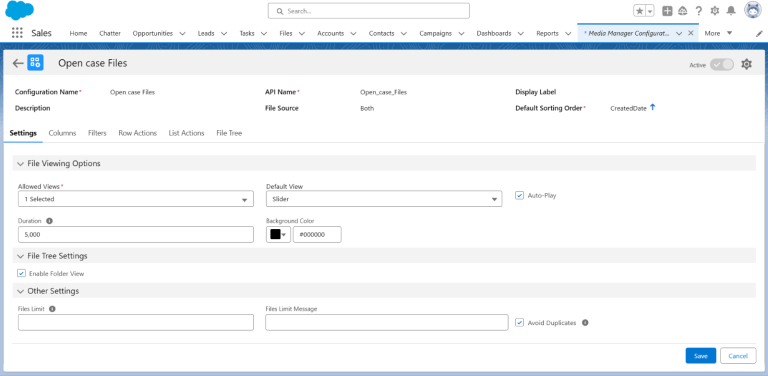
These simple configuration options make Media Manager highly customizable, helping teams streamline their files navigation effortlessly.
About Media Manager
Media Manager is a comprehensive solution for previewing and managing files within Salesforce. Here are some key features that make Media Manager indispensable:
- Folder View: View and organize files in a folder-based structure, much like navigating folders on your computer, making it easy to keep content organized.
- File Tree Navigation: Navigate files hierarchically, allowing users to locate and manage files across related objects, including parent and grandchild records.
- Compress and Upload Images: Compress images directly within Salesforce before uploading, reducing file sizes while preserving quality and saving storage space.
- Image Editing Tools: Coming soon, these tools will allow you to crop, rotate, compress, and zoom images directly in the platform.
- File Browser: Use an intuitive file browser to explore and manage files efficiently, providing a clear overview of all content related to Salesforce objects.
And there’s more to it, including features like Bulk Actions, Advanced Search, Custom Actions, and Sorting and Group By. These tools make Media Manager an essential solution for efficient file management within Salesforce.
Ready to see Media Manager in action?
You can take advantage of a 14-day free trial by installing Media Manager directly from AppExchange to explore how it can help view and manage your files in Salesforce.
Feel free to contact us via email for more information or read through the Media Manager Manual for detailed guidance.
Ready to Transform with AI?
Related Blogs

Why OpenAI is Transforming Equipment Repair

Why OpenAI is Transforming Equipment Repair

Why OpenAI is Transforming Equipment Repair