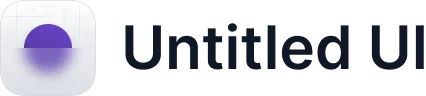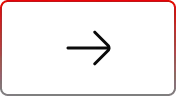Smarter Upload Controls in Salesforce
.svg)
Table of Contents
Why Upload Actions in Salesforce Often Fall Short
Salesforce makes uploading files simple—but without guardrails. Any file type can be uploaded, and there’s no built-in way to enforce rules or protect storage. This leads to storage bloat, unsafe file types, misplaced uploads, and compliance risks.
Admins in the Trailblazer Community share recurring issues: oversized images, personal videos, unsupported formats—all consuming space and breaking policy. Media Manager fixes this with Salesforce file upload controls that keep your org clean, compliant, and efficient.
That’s why Media Manager builds smarter upload actions right into Salesforce.
Upload New File Versions in Salesforce
Uploading an updated file often creates duplicates in Salesforce instead of replacing the existing one—cluttering records and wasting storage.
Example:
A marketing team uploads new brochure versions multiple times. Instead of versioning, Salesforce creates separate files, leaving outdated copies alongside the latest.
Media Manager Advantage:
- Upload new versions without breaking existing file links
- Maintain a clean, chronological version history
- Reduce redundant storage usage
Result: Keeps file lists lean, ensures accuracy, and supports consistent collaboration.
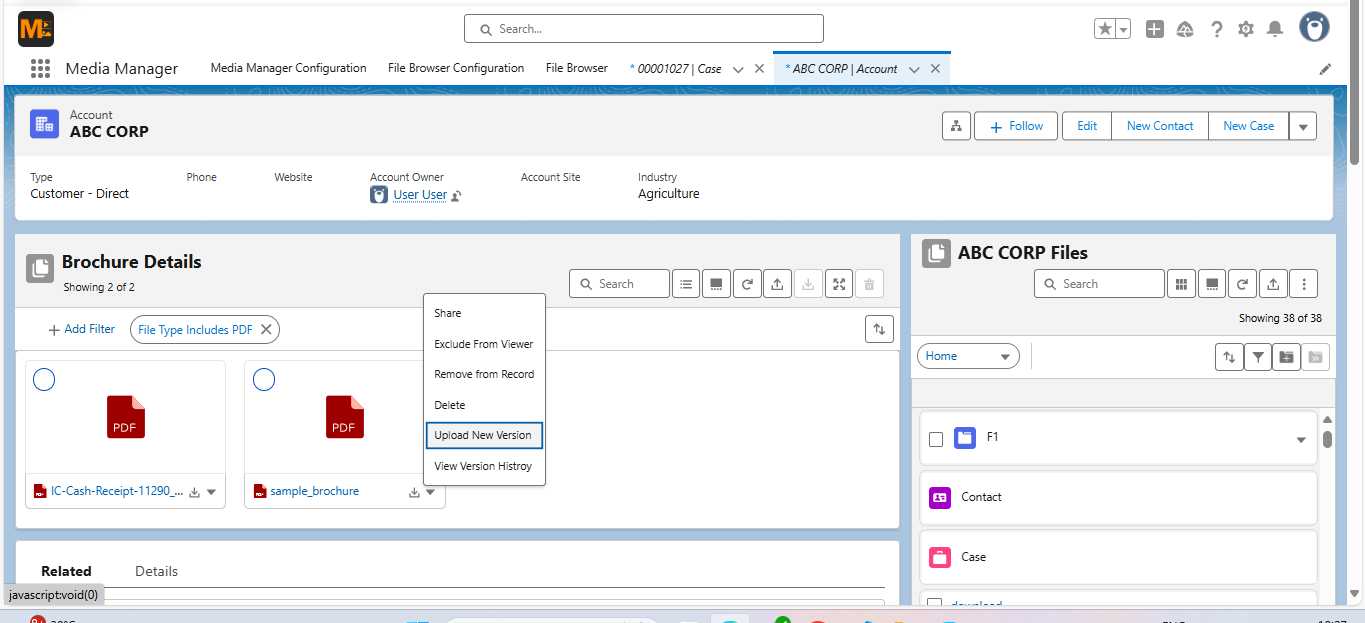
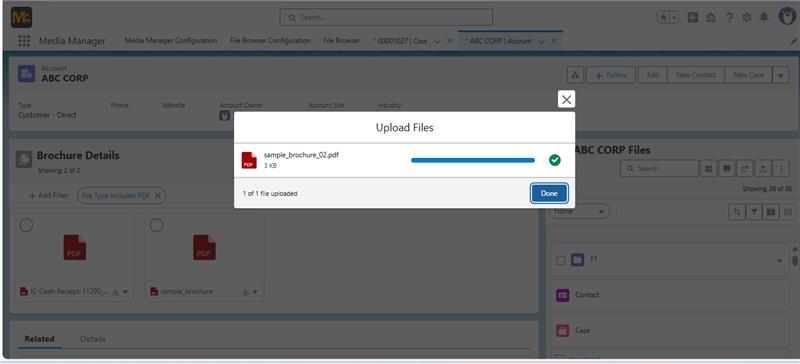
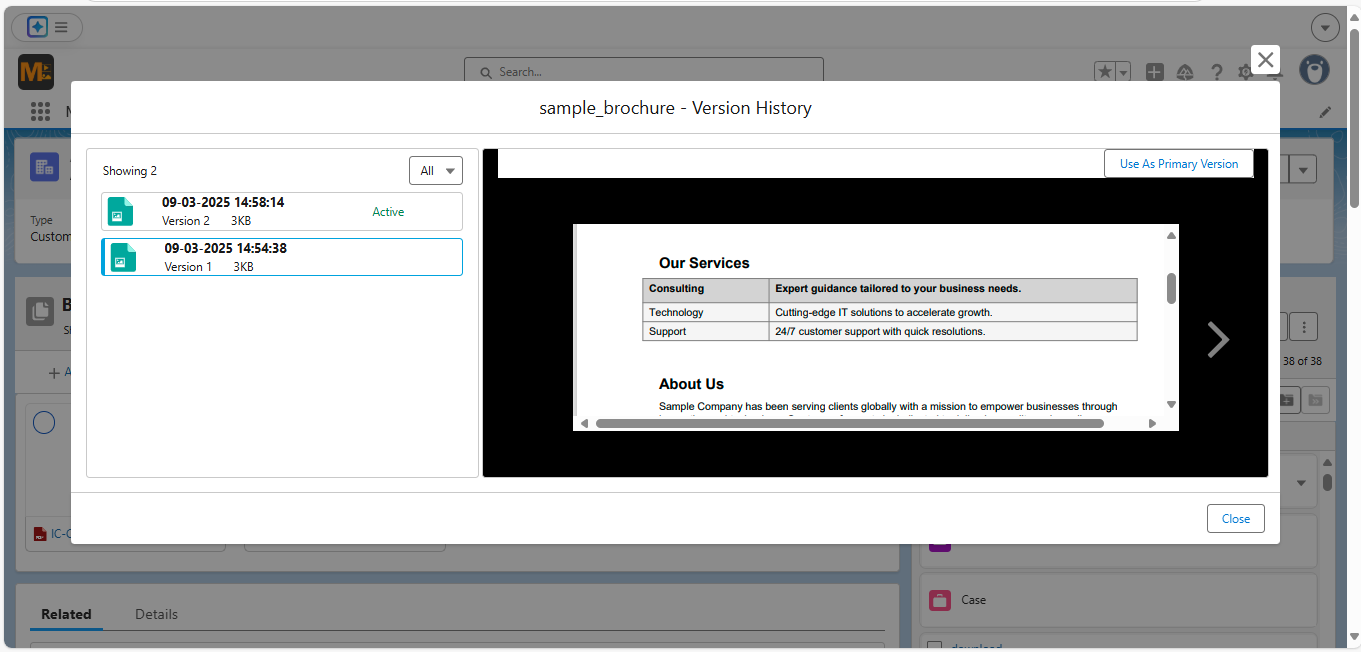
Restrict Uploads to Approved File Formats
Salesforce allows any file type, including .exe, .mov, or other unsupported or unsafe formats. There's no built-in enforcement at upload. These uploads can eat storage, pose risks, and create headaches for teams who later need to clean them up or convert them manually.
Example:
An HR team finds employees uploading personal .MOV files into onboarding records—eating storage and breaching file policies.
Media Manager Advantage:
- Admins can restrict allowed file types (e.g., .jpg, .pdf, .docx)
- Block irrelevant or unsafe file types
- Enforce policy at the point of upload
Result: Prevents cleanup work, reduces storage waste, and improves file security.
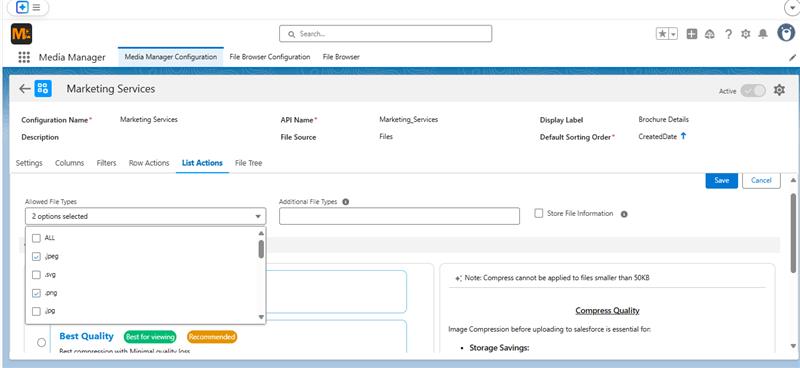
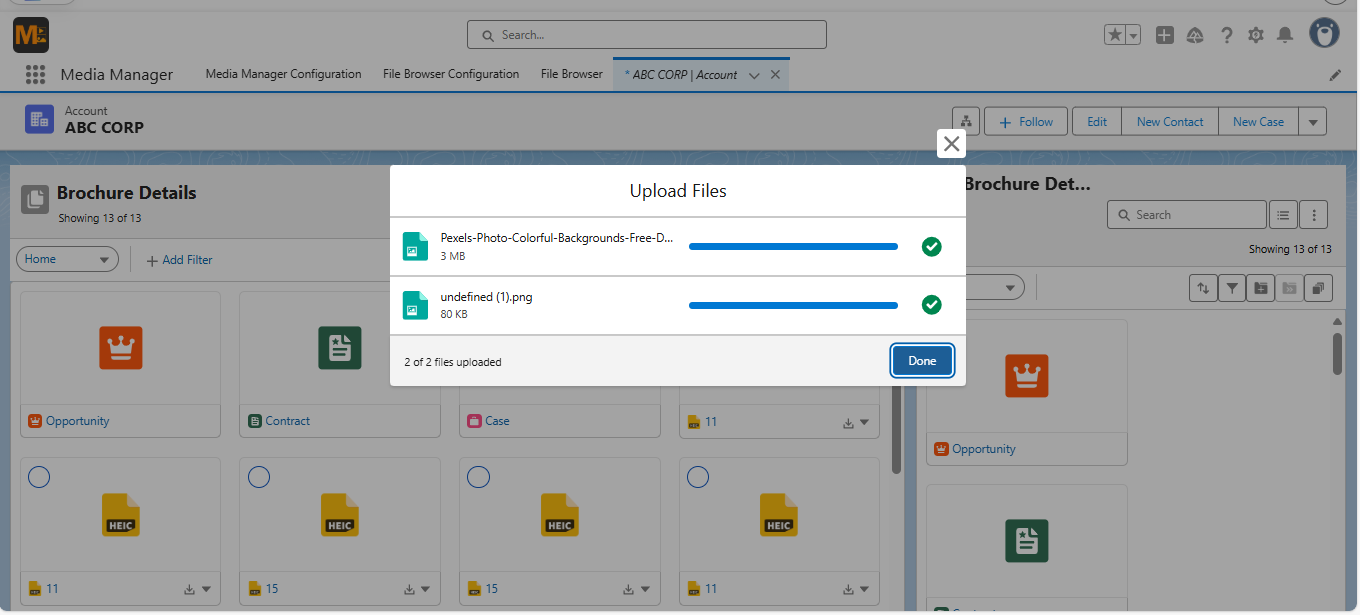
Image Compression at the Point of Upload
Mobile users and field reps often upload high-resolution images that are 10–20MB each. Salesforce stores them as-is, inflating storage costs and slowing down page loads.
Example:
A field rep uploads 15 product images from a phone—each over 10 MB—causing immediate storage spikes.
.png)
Media Manager Advantage:
- Auto-compress images on upload without visible quality loss with 3 modes:
- Best Quality (no noticeable visual loss)
- Space Saver (aggressive compression for large batches)
- Custom % (admin-defined levels between 10%–80%)
- Maintain professional clarity while reducing file size
Result: Maximizes storage efficiency and speeds up uploads.
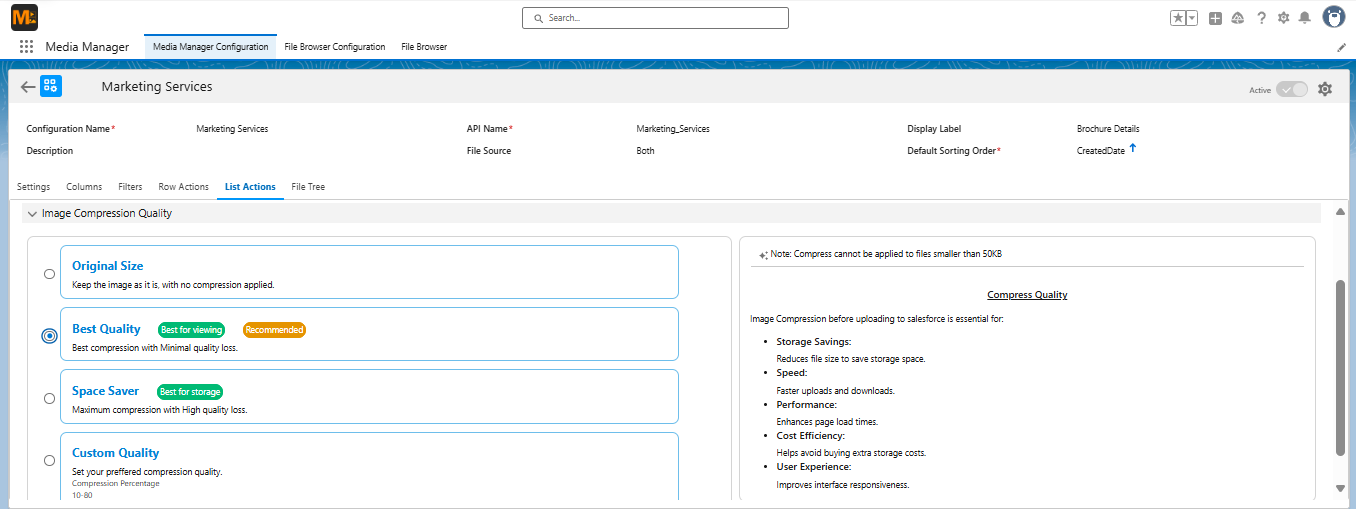
Track Salesforce File Upload Metadata
It’s hard to track who uploaded a file, when, and under what context in Salesforce—making audits and accountability harder.
Example:
During a compliance review, the finance team needs proof of when and by whom a contract was uploaded. Without metadata logs, they can’t confirm.
Media Manager Advantage:
- Record uploader details, timestamps, file size, and source
- Maintain a searchable audit trail
Results: Supports audits, compliance, and team accountability.
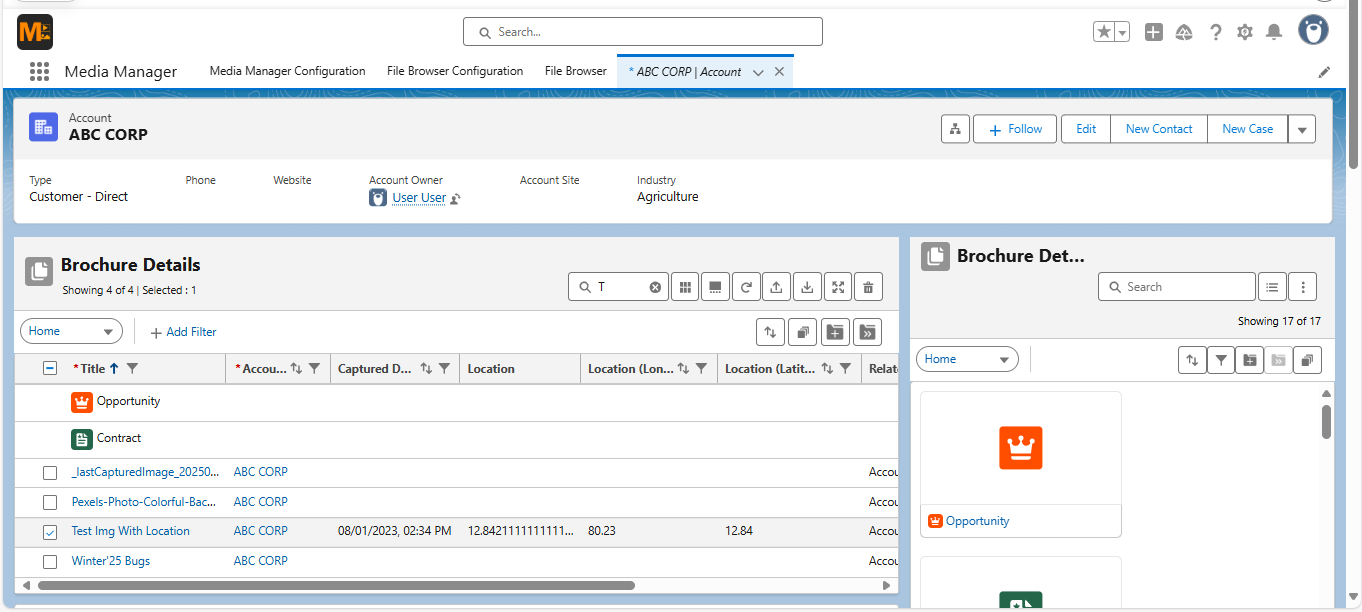
Drag-and-Drop File Uploads in Salesforce
Native Salesforce only supports drag-and-drop uploads in limited places like Chatter or the Files tab—rarely where users actually work.
Example:
A support rep wants to quickly add multiple screenshots but must click “Upload Files” repeatedly.
Media Manager Advantage:
- Built-in drag-and-drop in custom Media Manager views like List, Tile, and Slider.
- Upload multiple files in one motion for even related Object like Parent-Detail.
Result: Speeds up work and keeps users in flow.
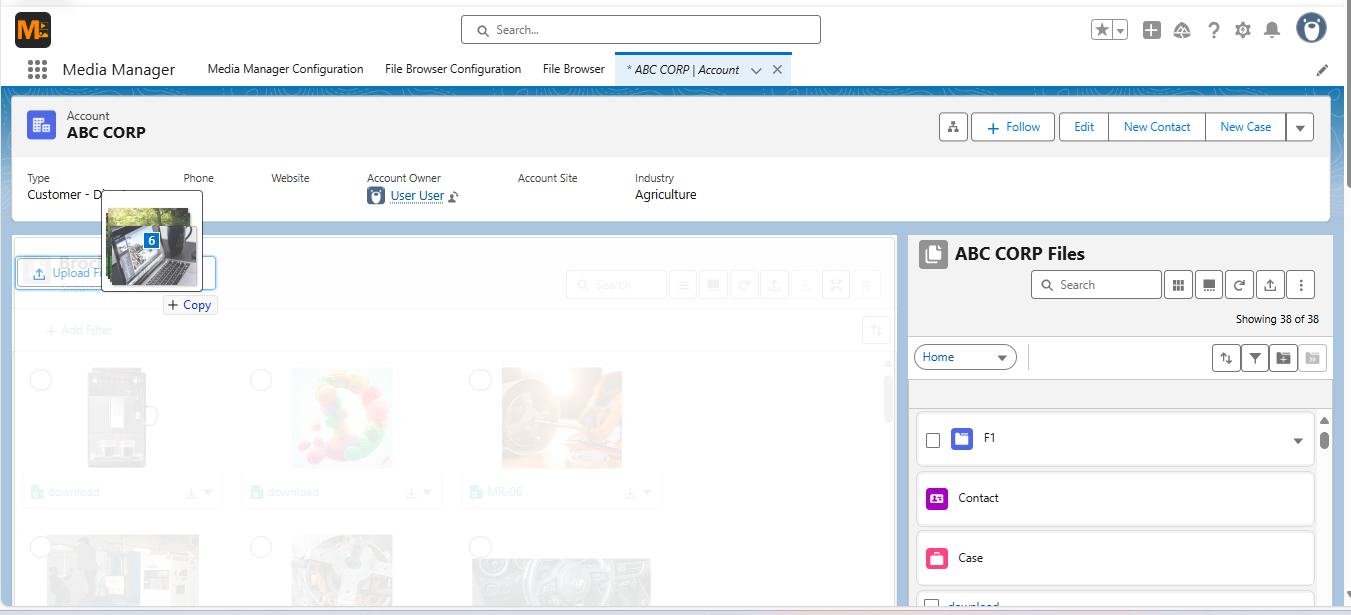

Salesforce Mobile File Upload Experience
For many Salesforce users, critical file uploads don’t happen at a desk—they happen in the field, at events, or on the go. Mobile uploads in Salesforce often lack context control, risking misplaced files.
Example:
A sales rep uploads a signed agreement from their phone but fails to link it to the correct record.
Media Manager Advantage:
- Upload from camera, gallery, or cloud storage on mobile
- In folder view, upload only after selecting a record
- Apply the same desktop controls to mobile uploads
Results: Ensures accuracy and policy compliance, even on the go.
.png)
.png)
Final Word: Uploads Built for Real Work
Salesforce provides the basics for file uploads—but when file governance, speed, and user experience matter, basics aren’t enough. Media Manager gives you:
- Cleaner file lists through version control
- Compliant uploads through format restrictions
- Leaner storage with compression
- Traceability through metadata logging
- A faster, smoother upload experience
👉 Ready to upgrade your uploads?
Start your free trial of Media Manager today and take control of your Salesforce file management.