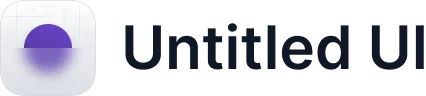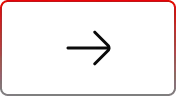Edit Images in Salesforce with Media Manager
.svg)
Table of Contents
Salesforce users have long raised concerns on forums and IdeaExchange about the inability to perform even simple image edits within the platform. One user asked directly: “I need to provide users with image editing options such as editing, cropping, rotating, and highlighting specific parts of the image.”
Another pointed out the recurring challenge: “The need is for end users to do basic image manipulation in Salesforce of images that will eventually be attached to records.”
These comments reflect a broader reality—without in-platform editing, Salesforce users are forced to download files, edit them externally, and re-upload them. This not only clutters orgs with duplicate files but also creates inefficiencies and risks of version confusion.
Why Image Editing Matters in Salesforce
Media files are woven into daily workflows—product photos, marketing images, service snapshots, or signed documents. Small adjustments like cropping or compressing are frequent needs. Without native tools:
- Storage fills with multiple redundant versions.
- Teams lose clarity on which file is the “right” one.
- Simple edits eat away at admin and rep productivity.
- Customer-facing processes get slowed by manual overhead.
This gap has frustrated Salesforce users for years, which is why the ability to Edit Images in Media Manager is more than a convenience—it’s a direct solution to a long-standing problem.
How Media Manager Provides the Answer
The Edit Images in Media Manager feature equips Salesforce users with a complete toolkit for inline editing—directly in the platform, across List, Tile, and Slider views. Core capabilities include:
- Crop: Trim unnecessary parts of an image to highlight the right detail.
- Rotate: Instantly fix orientation for better readability.
- Compress: Reduce file size without losing quality, balancing storage and clarity.
- Zoom In/Out: Inspect fine details or take a broader look.
- Undo, Redo, Reset: Quickly correct mistakes or return to the original.
- Side-by-Side Compare: Preview the original and edited versions to confirm changes.

But it doesn’t stop there. What makes this even more powerful are the flexible save options. After editing, users can choose to:
- Save as New File – Keep the original intact while creating a new version.
- Overwrite Current File – Replace the existing file to eliminate duplicates.
- Ask Each Time – Decide on the spot which approach to take.
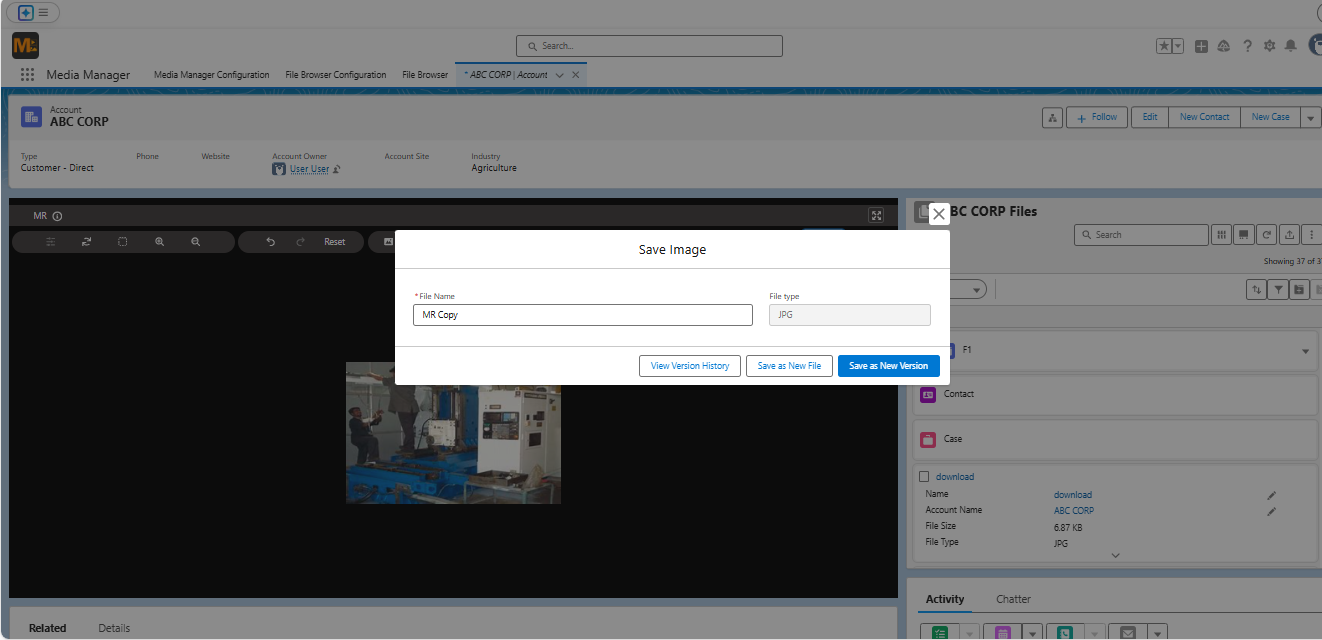
This ensures every edit fits seamlessly into organizational workflows—whether preserving history or keeping storage clean.
Related Features That Complete the Experience
Editing is just the start. Media Manager layers in connected features that bring extra value:
- Version History: Track changes across edits, switch back to older versions, and maintain clarity on what changed when.
- Fullscreen Preview: Expand files for detailed inspection before committing changes.
- Integration with Folders: Keep edited files organized in custom or hierarchical folder structures.
- Respect for Security Settings: Every edit respects Salesforce field-level security and record access.
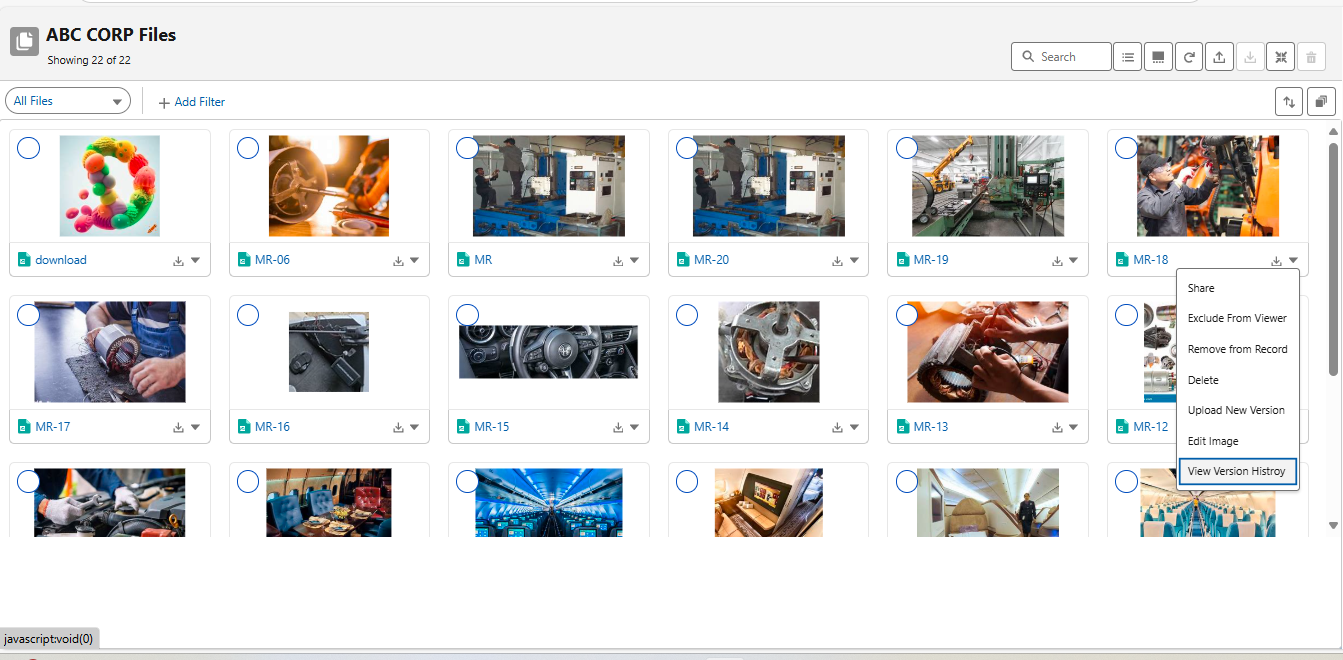
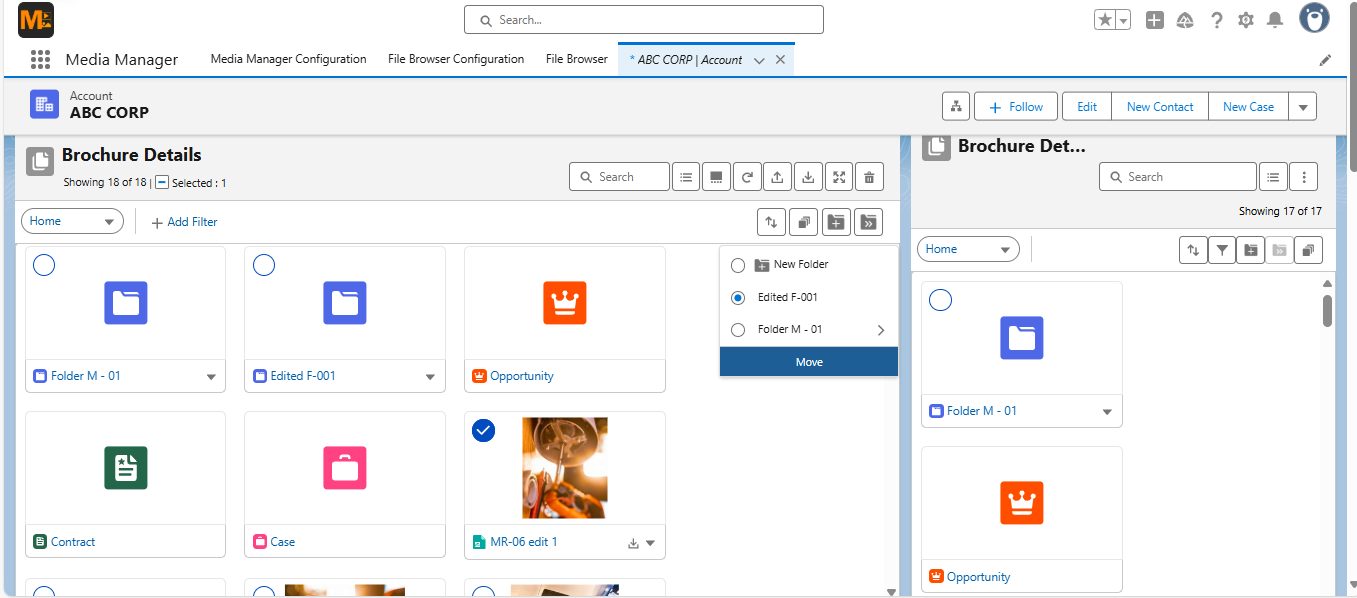
Together, these ensure that Edit Images in Media Manager is not a standalone feature—it’s part of a comprehensive, secure, and efficient file management ecosystem.
Next Steps
For too long, Salesforce users have struggled with unnecessary downloads and re-uploads just to make small adjustments to images. The community has asked for native editing, and Media Manager finally delivers. With the ability to Edit Images in Media Manager, users can crop, rotate, compress, and save versions—all without leaving Salesforce.
👉 Explore this feature and more in our [Media Manager Manual]. Or, contact us today for a demo tailored to your team’s file management needs.
Ready to Transform with AI?
Related Blogs

Why OpenAI is Transforming Equipment Repair

Why OpenAI is Transforming Equipment Repair

Why OpenAI is Transforming Equipment Repair