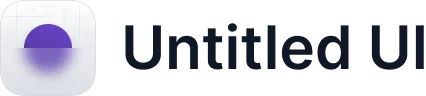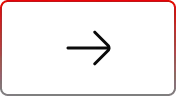Organize Salesforce Files with Custom Folders
.svg)
Table of Contents
If you’ve ever tried to manage files in Salesforce, you know the struggle—hundreds of attachments scattered across records, no logical grouping, and constant scrolling to find that one file you swear you uploaded last week.
In the Trailblazer Community, admins often lament, “I want to set up a folder structure that is the same for all accounts.” Or they ask for “folders in the Files related list for Opportunities,” only to find it’s not a native capability. This struggle isn’t unique—it’s universal.
Unfortunately, Salesforce Files are “flat” by default—no folder structure, no nesting. That’s where Organize Salesforce Files with Custom Folders in Media Manager comes in.
Why Organization Isn’t Just a Nice-to-Have
Without a way to sort and group media files, you’re left dealing with:
- Random file dumps with no meaningful structure
- Context loss when files belong to specific cases or projects
- Time lost hunting for the right document—especially under pressure
- Risk of using the wrong version or document in critical moments
That’s why Organize Salesforce Files with Custom Folders isn’t just helpful—it’s transformative.
Media Manager’s Custom Folders: File Organization, Done Right
Media Manager fills this gap by introducing Custom Folders — a feature designed to give Salesforce users complete control over how their files are grouped, stored, and accessed.
With Custom Folders, you can:
- Record-focused folders: Create well-named folders tied to individual records (e.g., Cases, Opportunities).
- Nested hierarchy: Drop folders within folders for logical categorization—like “Contracts → Signed” or “Customer Assets → Resolved.”
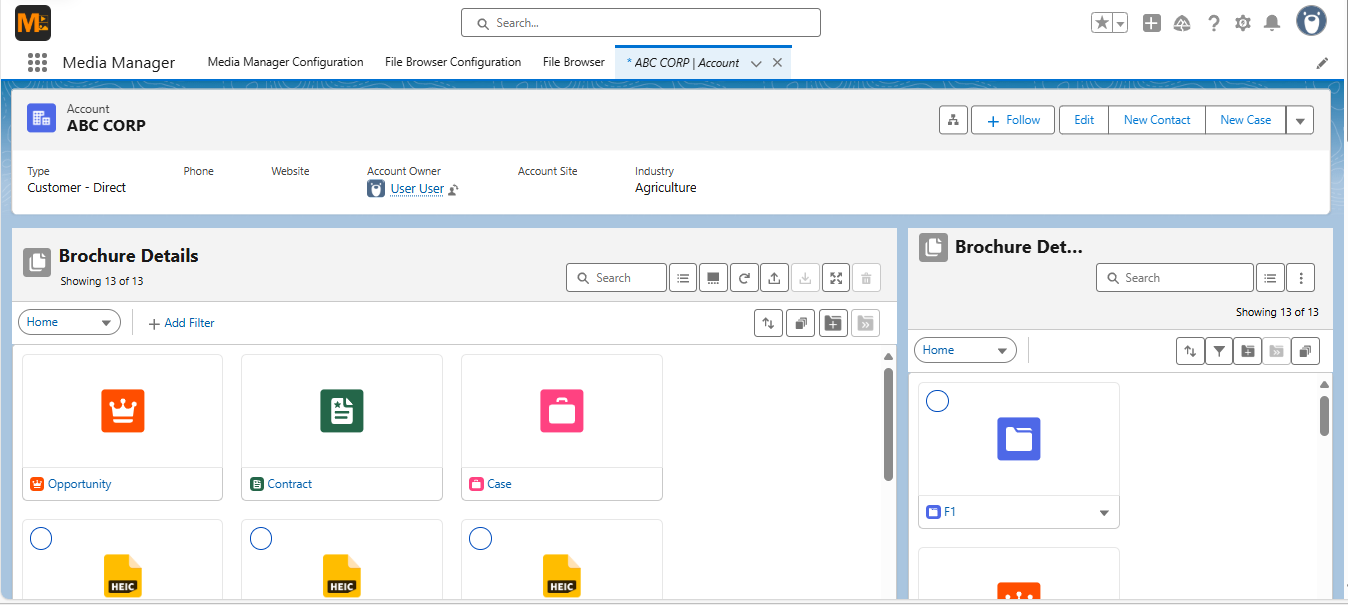
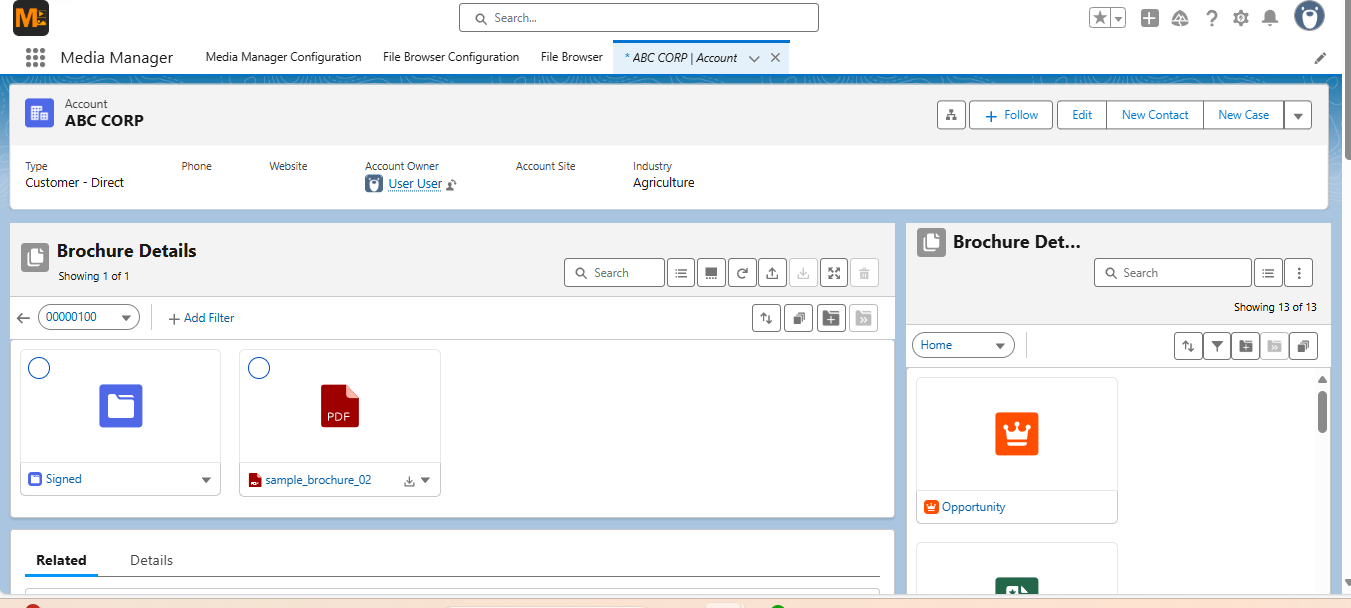
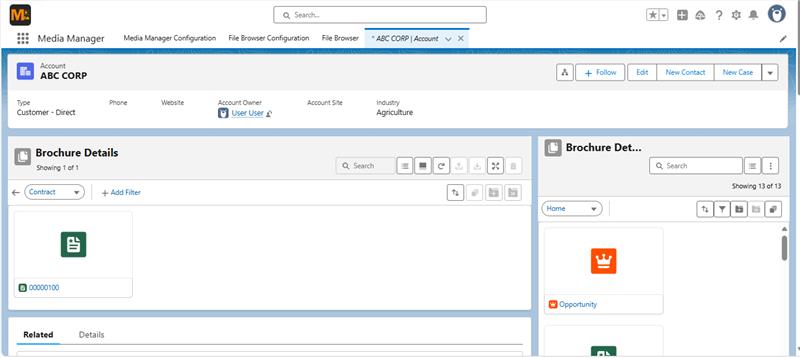
- Simple changes: Rename, move, or delete folders and files with ease.
- Downloadable bundles: Zip entire folders for sharing or backups, without leaving the app.
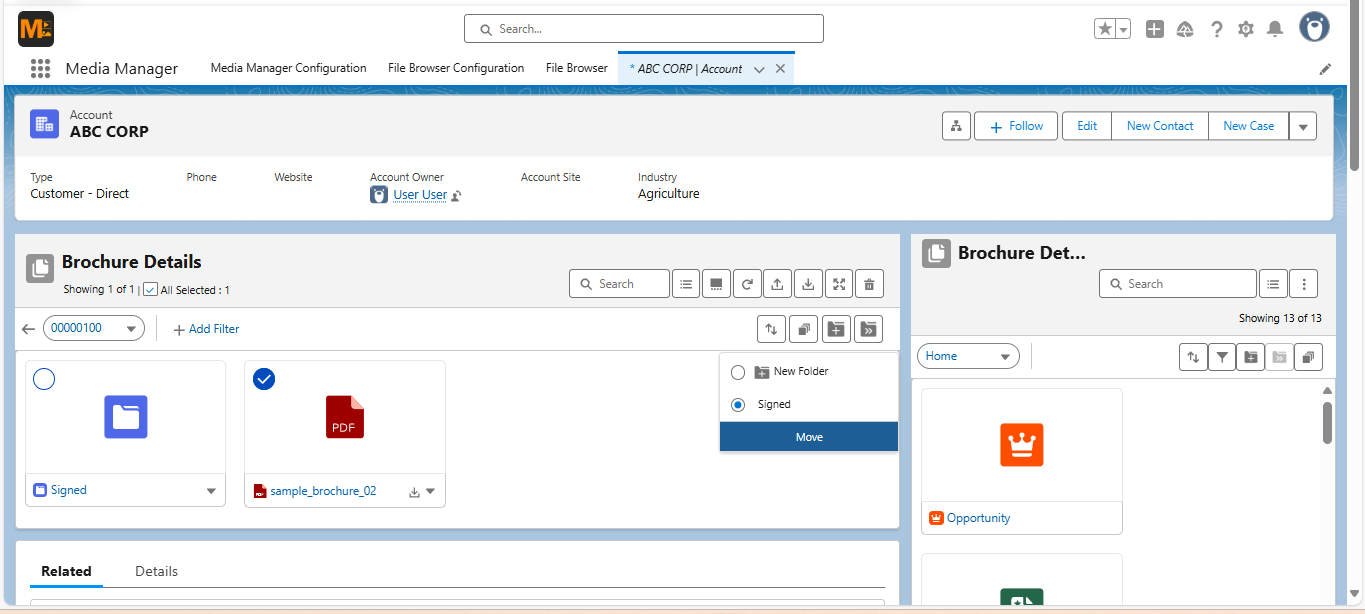
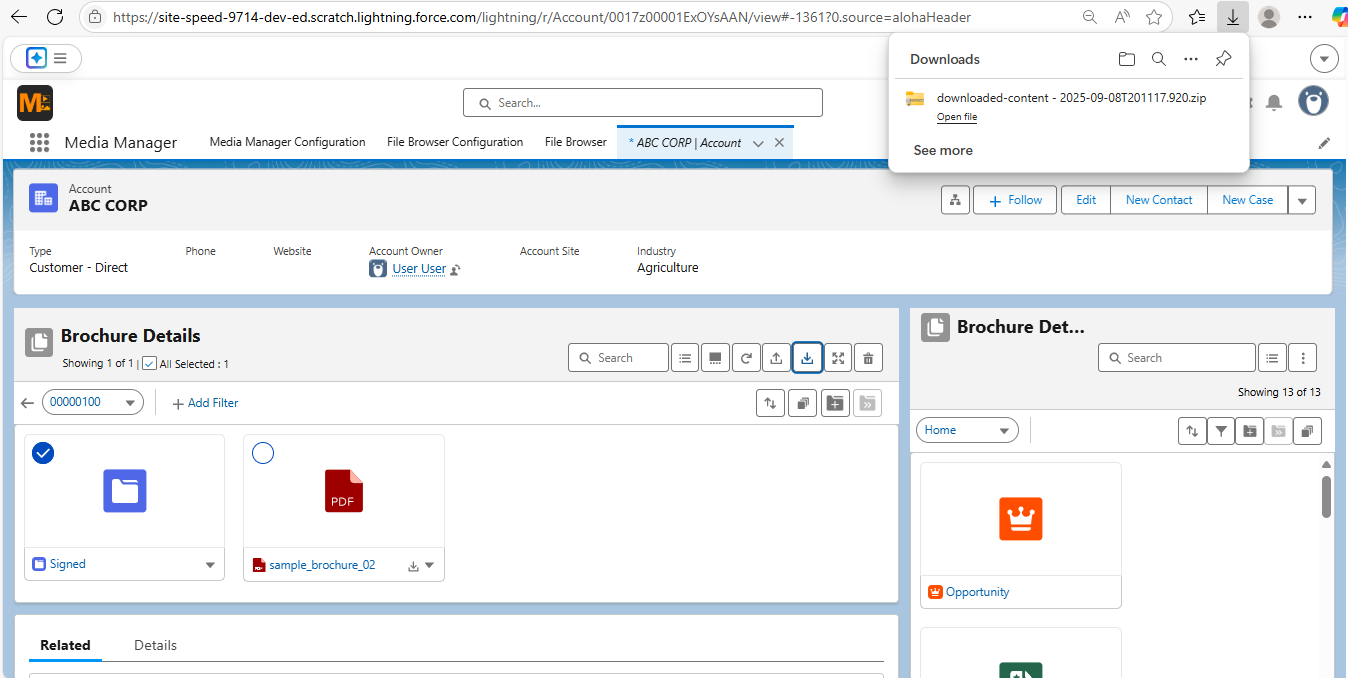
The experience feels familiar — much like navigating a desktop file system — but fully integrated within Salesforce, so there’s no need to leave your CRM. It basically gives you the organization of your desktop, right inside Salesforce.
How It Works: A Calm, Simple Flow
- Admin Setup: In Media Manager’s settings, enable Allow Creating Custom Folders.
- User-Level Creation: Within List or Tile view, click the “Create Folder” icon, name it, and boom - folder structure begins.
- Smart Bulk Actions: Whether moving files between folders or renaming several at once—you can do it all in one go.
- Stay in Context: Folders live where you need them on the record so finding things stays intuitive.
And because it integrates with Media Manager’s other capabilities — like File Tree, Group By, and Version Control — your entire file management process becomes smarter and more efficient.
How Custom Folders Works with Other Media Manager Features
Custom Folders becomes even more powerful when combined with other Media Manager capabilities:
- File Tree: Browse folders within a full object hierarchy, so you can see related files across Accounts, Opportunities, and Cases—all organized into folders.
- Group By: Within a folder, group files by type, related record, or custom fields for faster scanning.
- Version Control: Keep multiple versions of a file in the right folder, so “Final Contract” actually is the final contract.
- Bulk Actions: Move or download entire folders, with or without their grouped structure, in a single click.
This isn’t just “folders in Salesforce”—it’s structured, intelligent file management.
Real-World Snapshot: Support Team Gets Organized
Before: A project manager opens a Case record and scrolls through 87 mixed files—contracts, screenshots, PDFs—all in one long list.
After: They see neatly labeled folders:
- Contracts
- Customer Screenshots
- Technical Docs
- Final Deliverables
They drop the latest signed agreement straight into the “Contracts” folder and move last month’s designs into “Archived Assets.” No downloads, no re-uploads, no wasted time. That’s Organize Salesforce Files with Custom Folders in action.
Better Organization, Better Workflows
With Organize Salesforce Files with Custom Folders, Media Manager turns Salesforce into a truly user-friendly file management system. Teams can keep their media cleanly categorized, accessible, and collaboration-ready — all without leaving their CRM.
Ready to experience it firsthand? Grab more details in our Media Manager Manual or set up a quick demo—and transform how your team manages media in Salesforce.