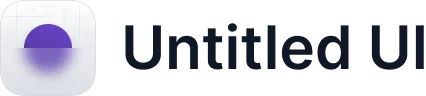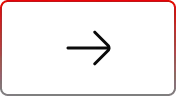How to Grant Salesforce Login Access & Find Org ID
.svg)
Table of Contents
When troubleshooting Salesforce issues, providing access to support teams and identifying your Org ID are essential steps. This guide walks you through both processes in simple steps.
Granting Login Access in Salesforce
If you need to grant Softsquare or any support team access to your Salesforce org, follow these steps:
1. Log in to Salesforce: Login into your Salesforce Org.
2. Access User Settings
- Click your profile image at the top-right corner.
- Select Settings from the dropdown.
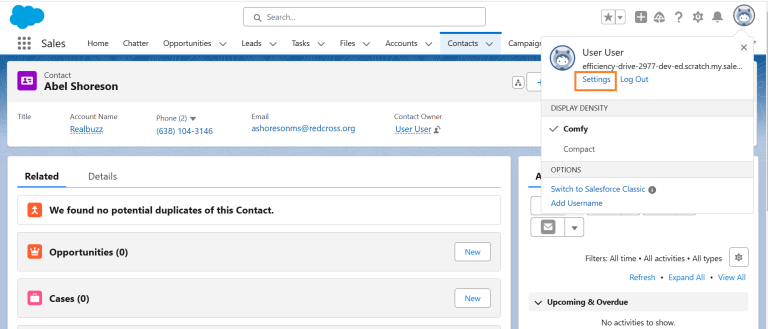
3.Find Grant Access Option
- In the Quick Find search box, type Grant.
- Click Grant Account Login Access from the search results.
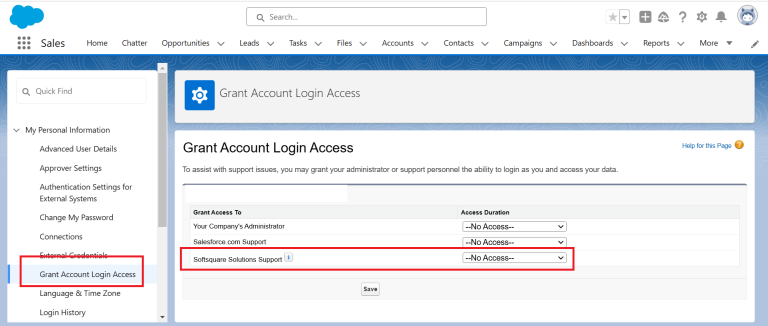
4. Set Access Duration
- Locate Softsquare in the list.
- Select an expiration period: 3 days minimum, up to 1 week.
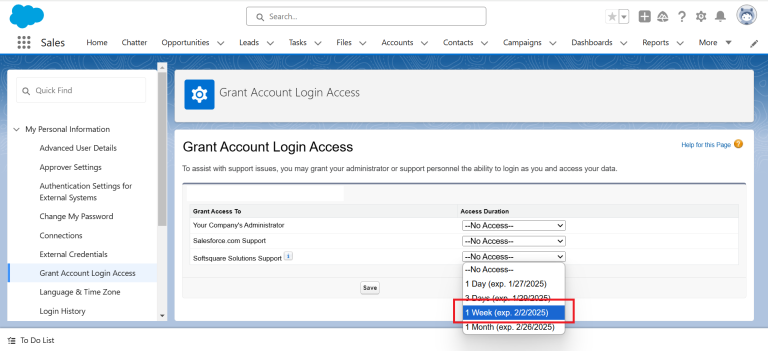
5. Save Your Changes: Click Save to confirm access.
For additional help, refer to Salesforce’s official guide: Granting Login Access.
How to find your Salesforce Org ID
Your Salesforce Org ID is a unique identifier required for support and integration. To locate it:
1. Log in to Salesforce: First, you can login into your Salesforce Org
2. Go to Setup
- Click the gear icon (⚙️) in the top-right.
- Select Setup from the dropdown.
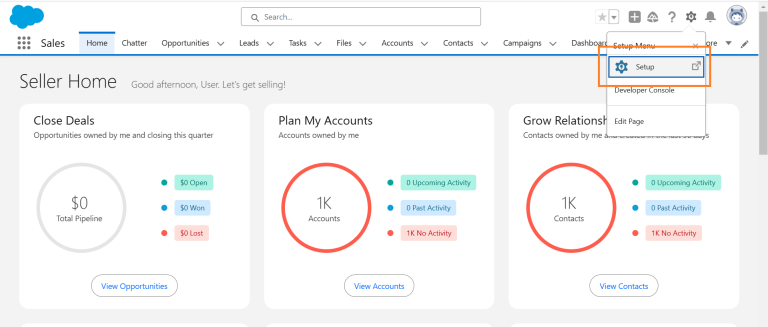
3. Search for Company Information
- In the Quick Find search box, type Company Information.
- Click on Company Information.
4. Find Your Org ID
- Look for the Salesforce.com Organization ID field.
- Your 15-character Org ID is displayed here.
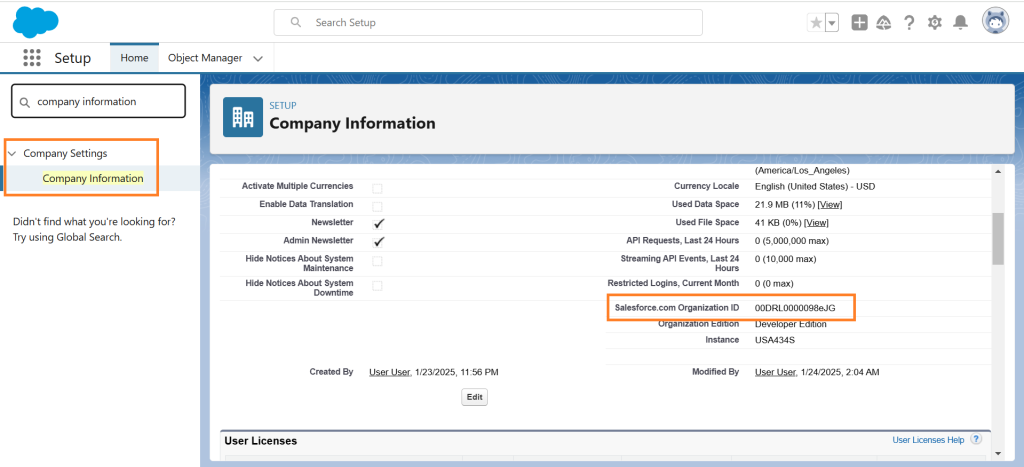
For further details, visit: Finding Your Salesforce Org ID.
Ready to Transform with AI?
Related Blogs

Why OpenAI is Transforming Equipment Repair

Why OpenAI is Transforming Equipment Repair

Why OpenAI is Transforming Equipment Repair